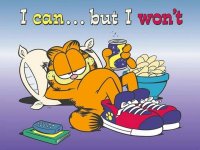First, let's make clear that there's no one size fits all guide, this is most likely not the way to get the maximum amount of features (that would be a non-lite Rebug), it's probably not the most efficient way, it's not 100% compatibility (no single method is),
I also have a CECH-C (phat, nand, with PS2 CPU) console and assume you want to install stuff to the internal hard drive.
I also assume your console is downgradable to 3.55 and fully stock (although you will be reminded of being sure of such during the related steps)
No, in fact what I personally did is:
Exploit/CFW
- Update to 4.82 if you haven't already
- Follow the instructions for software "downgrading" until your console triple-beeps and powers off, meaning the exploit should have done its job. I personally used a TDK 8GB, formatted to FAT32 with 4 kB blocks, and set the actual exploit webpage (with the pinkish background) as homepage then rebooted before running the exploit.
[Note: the above description and link applies to PS3XPLOIT V1. You are free to use V1 or V2, both available from the same page, at your free choice.] - Remove USB, Turn the PS3 back on and let it do the filesystem check...
- Download Ferrox 4.82 Cobra and put it on USB, renamed to /PS3/UPDATE/PS3UPDAT.PUP (this is the standard path for OFW or CFW installers).
- Insert stick in console again, update from system settings > removable media.
If it fails to be detected try recovery mode (with the power off, hold the power button until you hear three total beeps and the console is off again, release for 2 seconds, start holding again until it beeps twice in a row = 4 beeps since you released and re-held the button).
Follow the instructions.
Optional: Install a link to the Cybermodding appstore website
- Game > ★ Package installer > System storage > Ferrox mod installer
- Game > Ferrox mod installer > homebrew store > install
- Network > cybermodding homebrew store (replaces the link to the PS3 manual).
If you want to practice, you can download Webman directy on your console instead of performing the next step on your PC: backup managers > webman mod 1.47.06 (the first one as of today) > point to USB drive, don't press X on it, press start to download
Alternatively you can just browse to http://homebrewstore.altervista.org/ on PC or console.
Webman installation
- Get Webman_mod_1.47.06_Updater.pkg and copy it to the root of the USB drive
- Also get the PSP launcher if you want to run said console's ISOs; only the "PSP_remaster_launcher_fixed.pkg" is required
- Game > ★ Package installer > Install package files > Standard > all the stuff we downloaded in the previous steps
- Game > webman updater mod etc etc. Hold L1 as you start it, until you're back to the XMB. You can now uninstall Webman Updater (triangle > delete).
"Installing" software (ISO/folder)
While Webman is running, you can connect to your console via FTP without any further settings (press Select+Start while the XMB is visible to check the IP address), create appropriate subfolders of dev_hdd0, them being: BDISO-DVDISO (for decrypted movies), PSXISO-PS2ISO-PS3ISO-PSPISO (for games of those consoles), GAMES (for extracted, folder-style PS3 games), and upload games in supported formats to said folders.
Alternatively, you can download and install Irisman File Manager if you want an on-console file manager. It is straightforward to use and supports NTFS out of the box, including the "Mount and exit to XMB" feature to install nonsplit .pkg with the XMB's package manager without double copying.
However it has a bug: after use, you should always go back to the root and unmount the NTFS drive, else the file manager won't launch again without that drive connected (unless you FTP in and delete the settings)
Installing software (PKG)
- Deliver the .pkg to your console. This can be done in many ways, some of which are:
- FTP: copy the file to /dev_hdd0/packages/
- FAT32 flash drive: Only for packages that fit. Simply put them on the root, or a "packages" subfolder of the root, of said external disk.
- NTFS hard drive (bubble method): Browse to the packages in IRISMAN's file manager and click on them.
- NTFS hard drive (remount method): Browse to the packages in IRISMAN's file manager, press circle on one of them, select "mount and exit to XMB", go immediately to next step.
- Go to Game > ★ Package Manager > ...
- FTP: ... > Install Package Files > PS3 System Storage > your package
- FAT32 flash drive: ... > Install Package Files > Standard or Package Directory > your package
- NTFS hard drive (bubble method): ... > Playstation Network Content > your package
- NTFS hard drive (remount method): ... > Install Package Files > Standard > your package
- Your package is now installed. You can find the applications in the appropriate main menu (Game, unless it's a video-related application, etc)
- You can delete the files you used in the previous steps.
- You may need to install licenses for non-DRM-free packages. The most common way is by installing the ReactPSN homebrew (yep, another package), copying the licenses (RAP, RIF, EDAT) to an "exdata" folder of a FAT32 hard drive, creating or renaming a second PS3 user called "aa", then running ReactPSN while holding L1 until it returns to the XMB.
Running games
- Game > Webman Games > pick your poison, you should get a notification saying the game was mounted. Alternatively you can go to Game > Webman Games > Webman Setup > PS3 Webman Games for a grid view in the web browser
- For PSP games, now go to Game [> Webman Games > PSP] > PSP Launcher, then select with or without local multiplayer tunneling (adhocparty)
- For PS1/PS2, now go to Game > Playstation[2] Format Disc.
Tips
- The Webman settings, however daunting at first, have useful features such as fan control and a list of button combos: watch what you click but don't hesitate to look at them!
- By default the fan will have a very high minimum in PS2 mode (even before said games are started), don't panic!
- Similiarly, the power LED going yellow when entering or leaving an application is not a sign of disaster.
- You can control Webman via any modern browser: just connect to your PS3's ip address.
- "Cobra" firmwares, compared to normal ones, have integration (but not necessarily the required software built-in) for FTP, ISO loading, etc -- the name comes from Cobra, who is a company that made PS* modding tools including an ODE and in particular a dongle-based CFW, "Cobra USB v6".