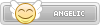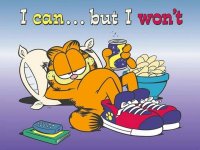- Joined
- Jan 25, 2024
- Messages
- 3,354
- Points
- 38
- Age
- 38
- Location
- USA
- Website
- gameparadise.org
- Credits
- 60,388
Download: WiiFlow Lite Plugins Pack 2024 (Updated March 01 2024)
========================
OLD VERSION
Download: Wiiflow Plugins Pack
Rev 6 (last updated: May 27 2021)
Download: Rev 6 fix
(last updated: Jun 05 2021)
========================
Plugins Pack - rev.6
Changelog:
- Reworked folder structure and rewrote installation instructions to be as complete as possible
- Changed the cover colors to 111111 for plugins with clear cases (jewel cases, cassette cases). Use Wiiflow 5.4.9 or above to show them.
If you're updating from a previous Pack version, reload the cache in Wiiflow or they will be showing up in green color.
- Fixed conflicts in configurations between Fceu GX, RX and TX. Each one is now in a separate folder and saves its own configuration file. Control mappings and save states are working again. They still use a common romspath for games (roms/nes and roms/fds) but you can change it if you want to have them separated
- Same as above for Snes9x GX, RX and TX. Their common romspath are roms/snes and roms/satellaview
- Added Atari XEGS (atari800_libretro and wiixl)
- Added Amstrad GX 4000 (cap32_libretro)
- Added Sega 32X (picodrive_libretro and picodrive_HEXAECO)
- Updated the DosBox plugin to version 1.7x beta4 r4301 dynrec. Huge improvement in performances thanks to Dynamic Recompiler. I've left the old version to be able to edit the mapper files with the Wiimote
- Updated RA-HEXAECO to April 27 2021
- Updated many other plugins to their most recent versions (see dol_versions.txt in wiiflow/plugins)
- Added Retroarch Fuse core for the ZX Spectrum
- Splitted the 'Color' and 'Black & White' versions of Wonderswan and Neogeo Pocket. They are separate platforms now, just like GB/GBC
- Updated platform.ini with the new platforms and flows
- All plugins .ini files are saved with Windows end-of-line, as they should be
- Added a few missing banner sounds. Some are still missing
- Fixed some HEXAECO cfg files that still needed the private folder. Now all paths are pointing to wiiflow/plugins/RA-HEXAECO
Changelog:
- Reworked folder structure and rewrote installation instructions to be as complete as possible
- Changed the cover colors to 111111 for plugins with clear cases (jewel cases, cassette cases). Use Wiiflow 5.4.9 or above to show them.
If you're updating from a previous Pack version, reload the cache in Wiiflow or they will be showing up in green color.
- Fixed conflicts in configurations between Fceu GX, RX and TX. Each one is now in a separate folder and saves its own configuration file. Control mappings and save states are working again. They still use a common romspath for games (roms/nes and roms/fds) but you can change it if you want to have them separated
- Same as above for Snes9x GX, RX and TX. Their common romspath are roms/snes and roms/satellaview
- Added Atari XEGS (atari800_libretro and wiixl)
- Added Amstrad GX 4000 (cap32_libretro)
- Added Sega 32X (picodrive_libretro and picodrive_HEXAECO)
- Updated the DosBox plugin to version 1.7x beta4 r4301 dynrec. Huge improvement in performances thanks to Dynamic Recompiler. I've left the old version to be able to edit the mapper files with the Wiimote
- Updated RA-HEXAECO to April 27 2021
- Updated many other plugins to their most recent versions (see dol_versions.txt in wiiflow/plugins)
- Added Retroarch Fuse core for the ZX Spectrum
- Splitted the 'Color' and 'Black & White' versions of Wonderswan and Neogeo Pocket. They are separate platforms now, just like GB/GBC
- Updated platform.ini with the new platforms and flows
- All plugins .ini files are saved with Windows end-of-line, as they should be
- Added a few missing banner sounds. Some are still missing
- Fixed some HEXAECO cfg files that still needed the private folder. Now all paths are pointing to wiiflow/plugins/RA-HEXAECO
Follow all these steps to correctly install and configure the Plugins Pack
-
INSTALLATION
1- Extract the archive.
2- Copy the content of the 'COPY_TO_SD_OR_USB' folder to the root of the device of your choice.
Merge every folder and overwrite all the files when requested.
Notes:
*The 'wiiflow' folder must be copied over your existing one on root.
*The 'ROMS/0_HEXAECO_cfg' folder must be copied to the same partition as your Hexaeco games.
*You need 1GB to copy all these files, so if you are limited in space you may need to move the 'ROMS' folder to a bigger partition.
*Some plugins are coded to use their own folders for games, instead of the ROMS folder (see point 4 Roms Paths).
These folders can be usually found on root, or in the apps folder. You can move these folders to a different partition, if you lack space, but you have to keep the folder structure intact.
Use the correct 'rompartition' value in your .ini file (see point 3.Games partitions).
3- Copy the content of the 'COPY_TO_SD' folder to the root of your SD card.
These files are for plugins that require to be on SD to work.
4- Copy the content of the 'COPY_TO_USB' folder to the root of your USB HDD.
These files are for plugins that require USB to work.
-
SETTING UP YOUR SOURCE MENU
Starting from Wiiflow 5.4.7, you can easily configure your Source menu pressing the Home button while you're viewing a source menu screen (or sourceflow) containing plugins.
With the Source Menu Setup, you can link source buttons to plugins, set ROMs paths (and partitions) and hide undesired source buttons.
For more advanced settings (covers folder, case color, banner sound, file types) you have to manually edit your plugins .ini files.
-
CONFIGURING GAME PARTITIONS
All the plugins in the 'COPY_TO_SD_OR_USB' folder are configured to use the 'Plugins Default Partition' for games (Wiiflow settings --> Plugins Default Partition). It can be either SD or USB, depending on your setup.
If Wiiflow can't find any game, it will show the expected roms path for that plugin in a message. Using the Source Menu Setup, change roms path and partition, or move the games to the path showed in the message..
On Wiiflow versions older than 5.4.7, to change the roms path and partition you have to manually edit the plugins .ini files with a text editor (Notepad++ is recommended, or any other editor that saves with Windows end of line).
Partitions will need to be set up as follows:
For games on SD, use:
rompartition=0
For games on USB, use:
rompartition=1
Games on default partition:
rompartition=-1
Notes:
*Retroarch mame2003plus cores require roms on the SD partition for increased compatibility or performances, so they're configured this way. However SD is only needed for a few games, so you can change it to USB if you need.
*Dosbox game partition is set to USB, but it can be changed to SD if you edit the .conf files from my collection, replacing all USB instances with SD in the [autoexec] section.
-
WHERE TO PUT THE GAMES FILES
Most plugins (including Retroarch and Wiimednafen) will look for games in 'device:/ROMS/', but there are some exceptions.
A quick reference list:
Abuse ............... apps/abuse/data
Amiga ............... uae/floppies/
Amstrad ............. apps/wiituka/DISKS
Apple II ............ wiiapple
Atari 2600 .......... wii2600/roms
Atari 5200 .......... wiixl/software/5200
Atari 7800 .......... wii7800/roms
Atari 800 ........... wiixl/software/800xl
Atari ST ............ hatari/fd
BBC Micro ........... apps/beebem/discs
C64 ................. frodo/games (.sav) and frodo/images (floppies)
DOS ................. Dosbox/Games
Eduke32 ............. apps/eduke32, apps/eduke32-dukedc, apps/eduke32-nwinter, apps/eduke32-vacation
Grim Fandango ....... apps/grim
Heart of Darkness ... hode
Hexen II ............ apps/wiihexen2/data1
Jazz Jackrabbit ..... apps/OpenJazz
MSX ................. MSX/Games
N64 ................. not64/roms
Nintendo DS ......... DS/roms
PC8801 .............. quasi88/disk
Playstation ......... wiisxr/isos
SCUMMVM ............. scummvm (*)
VG5000 .............. apps/dcvg5k/software
ZX Spectrum ......... fbzx-wii/tapes
Wolf 3D ............. apps/wolf3D
Spear of Destiny .... apps/SoD
(*) To actually add games to ScummVM, you have to launch it for the first time from the Homebrew Channel, then add your games using the app's interface. After that, the file 'scummvm.ini' will be created inside apps/scummvm. Copy this file in wiiflow/plugins/scummvm.
Scummvm covers must be named after game id's, you'll find them between [ ] in scummvm.ini, at the top of each game section (e.g. [sky] is the id for Beneath a Steel Sky, so the cover must be named sky.png).
See the included ReadMe.txt files inside the wiiflow/plugins subfolders for specific information.
-
BIOS FILES
Bios files are not included in the pack, because they're still copyrighted material.
You'll have to get them by yourself.
Not every emulator requires the bios, but if they are not launching the games chances are you will need it.
Generally, all the bios files need to be placed in the respective emulator folder located on the root of your device.
See the included ReadMe.txt files inside each wiiflow/plugins subfolder for information.
Some examples:
Atari 800/5200/XEGS bios files.. device:/wiixl
PS1 bios for Wiisx-R ........... device:/wiisxr/bios
Retroarch-Wii bios files ....... device:/retroarch/system
Retroarch-HEXAECO bios files ... device:/wiiflow/plugins/RA-HEXAECO/system
Wii Mednafen bios files ........ device:/wiimednafen
-
COVERS PATHS
- The covers folders have to be created inside 'wiiflow/boxcovers'. Their names are found in the plugin .ini files in 'wiiflow/plugins/..' (at the coverfolder= line). The plugins .ini files can also be edited to use your existing covers folders.
- When editing the .ini files, remember to always use a path relative to 'wiiflow/boxcovers' (e.g. if covers are in 'wiiflow/boxcovers/DOS', use coverfolder=DOS)
- Plugins .ini files are configured to use transparent cases for Cassettes and Jewel Cases (covercolor=111111)
You need to have Wiiflow Lite 5.4.9 to see them.
If you're updating from a previous Plugins Pack version, reload cache in Wiiflow to see them, or they will be in green color.