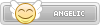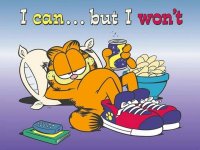- Joined
- Jan 25, 2024
- Messages
- 3,562
- Points
- 38
- Age
- 38
- Location
- USA
- Website
- gameparadise.org
- Credits
- 63,838
I stumbled on this by accident.
I've seen people play Skyrim, Portal 2, Minecraft and a couple of PS2 -games with this.
Basically what it does is stream the images from your computer to your PS Vita and enables you to use the PS Vita's buttons to control everything.
For the moment there is no sound yet and you have to have a pretty good computer to get a framerate of 60, also the right analog doesn't work for every game.
Instructions:
1. Download & Install:
-PlayStation®Mobile SDK 0.99
-PlayStation®Mobile Development Assistant
Go to this link directly from your PS Vita browser and go to the 2nd item. By clicking download you'll be taken to the PS Store
-PS Vita Remote Desktop packet.rar (Updated 19/11/2012)
2. After the installation of Vita SDK on your PC, run PsmStudio from your desktop. Next connect your Vita to PC via USB. It should install drivers (for Vista proper ones are with COM3 ending). Sometimes it can be wrongly detected so try few times.
3. Run PSM Dev from your Vita
4, If everything installed ok onto your PC (drivers for Vita) then Run PsmStudio and open PS Vita Remote Desktop in it:
-Click Open
-Go to the folder where you unpacked it.
-Go to VitaRemoteClient folder and open VitaRemoteClient.sln
-Right click on bolded VitaRemoteClient and look for Run With >
-If the drivers for Vita were installed succesfully there should be PS Vita (xxxxxxxx) on, off if assistant on Vita is not working or it is disconnected.
- Don't click it. WAIT
5. Go to the folder PS VITA REMOTE DESKTOP and now go to VitaRemoteServer folder and run VitaRemoteServer.exe
There should be a bubble with your PC IP. Note it !
(This doesn't always give the right IP. To be sure go to cmd.exe --> type 'ipconfig' and press enter --> the 'Default Gateway' is the one you need
6. Check if PSM Dev on Vita is running and Vita is connected via USB to your PC.
7. Go to PSM Studio on your PC and Run with > PS Vita (xxxxxxx) on
8. It should install VitaRemoteServer app in your PSM Dev app and auto start it.
9. A box will show up when you need to type your PC IP from point 5.
10. Click Connect after typing you IP and Voila !
Note: After installing, the usb-cable doesn't have to stay plugged in. You can run the program directly from the PSVita from now on, just start it like before and type in the IP.
Just a portion of your computerscreen will be shown on the PS Vita so you will have to resize the game you want to play to fit the PS Vita-screen.
If the FPS is slow you should disable Aero, it can speed up the framerate from 15-20 to 40-50 FPS.
How to do it: http://windows.micro...ove-performance
Controls:
D pad = arrows keys;
Left Analog stick = W, A, S, D;
Right Analog Stick = Mouse Movement;
Gyro X and Y axis only = mouse movement;
accelerometer X axis only = A, D;
Lbutton = U;
Rbutton= O;
Square = J;
Cross = K;
Circle = L;
start = numpad0;
select= show/hide mouse cursor;
TouchScreen "don't function well, still working on it."
Tap = executes a left mouse click;
double tap = executes a left mouse double click;
Draging with one finger = moves the mouse;
Draging with two fingers = moves the view port;
Max Resolution 480 x 270;
lowest Resolution 400x200;
Audio not yet available
definining key inputnot yet available
See for yourself:
https://www.youtube....h?v=Fmw-sm6Jmao
https://www.youtube....h?v=lHNmNcBD0W0
For some reason it doesn't work for me. My laptop says the PS Vita is disconnected if I run the PSM Dev on it.
I couldn't install the PS Vita USB Drive that the PSM Studio tried to install, so I think that's the problem somewhere.
I'm going to try to reinstall everything right now.
EDIT: Ok! After reïnstalling everything a couple of times it managed to install the driver!
Now I have a black screen on my PS Vita, but I(ve seen te solution on another forum somewhere, so I should be able to get it to work.
EDIT 2: Got it to work! It works best if you put your computers resolution to 800x600. You have to shift the game you want to play around a bit into the part that's being projected on your PS Vita, but that's fairly easy. The right analog doesn't seem to work in emulators, because it keeps functioning as a mouse.
I've seen people play Skyrim, Portal 2, Minecraft and a couple of PS2 -games with this.
Basically what it does is stream the images from your computer to your PS Vita and enables you to use the PS Vita's buttons to control everything.
For the moment there is no sound yet and you have to have a pretty good computer to get a framerate of 60, also the right analog doesn't work for every game.
Instructions:
1. Download & Install:
-PlayStation®Mobile SDK 0.99
-PlayStation®Mobile Development Assistant
Go to this link directly from your PS Vita browser and go to the 2nd item. By clicking download you'll be taken to the PS Store
-PS Vita Remote Desktop packet.rar (Updated 19/11/2012)
2. After the installation of Vita SDK on your PC, run PsmStudio from your desktop. Next connect your Vita to PC via USB. It should install drivers (for Vista proper ones are with COM3 ending). Sometimes it can be wrongly detected so try few times.
3. Run PSM Dev from your Vita
4, If everything installed ok onto your PC (drivers for Vita) then Run PsmStudio and open PS Vita Remote Desktop in it:
-Click Open
-Go to the folder where you unpacked it.
-Go to VitaRemoteClient folder and open VitaRemoteClient.sln
-Right click on bolded VitaRemoteClient and look for Run With >
-If the drivers for Vita were installed succesfully there should be PS Vita (xxxxxxxx) on, off if assistant on Vita is not working or it is disconnected.
- Don't click it. WAIT
5. Go to the folder PS VITA REMOTE DESKTOP and now go to VitaRemoteServer folder and run VitaRemoteServer.exe
There should be a bubble with your PC IP. Note it !
(This doesn't always give the right IP. To be sure go to cmd.exe --> type 'ipconfig' and press enter --> the 'Default Gateway' is the one you need
6. Check if PSM Dev on Vita is running and Vita is connected via USB to your PC.
7. Go to PSM Studio on your PC and Run with > PS Vita (xxxxxxx) on
8. It should install VitaRemoteServer app in your PSM Dev app and auto start it.
9. A box will show up when you need to type your PC IP from point 5.
10. Click Connect after typing you IP and Voila !
Note: After installing, the usb-cable doesn't have to stay plugged in. You can run the program directly from the PSVita from now on, just start it like before and type in the IP.
Just a portion of your computerscreen will be shown on the PS Vita so you will have to resize the game you want to play to fit the PS Vita-screen.
If the FPS is slow you should disable Aero, it can speed up the framerate from 15-20 to 40-50 FPS.
How to do it: http://windows.micro...ove-performance
Controls:
D pad = arrows keys;
Left Analog stick = W, A, S, D;
Right Analog Stick = Mouse Movement;
Gyro X and Y axis only = mouse movement;
accelerometer X axis only = A, D;
Lbutton = U;
Rbutton= O;
Square = J;
Cross = K;
Circle = L;
start = numpad0;
select= show/hide mouse cursor;
TouchScreen "don't function well, still working on it."
Tap = executes a left mouse click;
double tap = executes a left mouse double click;
Draging with one finger = moves the mouse;
Draging with two fingers = moves the view port;
Max Resolution 480 x 270;
lowest Resolution 400x200;
Audio not yet available
definining key inputnot yet available
See for yourself:
https://www.youtube....h?v=Fmw-sm6Jmao
https://www.youtube....h?v=lHNmNcBD0W0
For some reason it doesn't work for me. My laptop says the PS Vita is disconnected if I run the PSM Dev on it.
I couldn't install the PS Vita USB Drive that the PSM Studio tried to install, so I think that's the problem somewhere.
I'm going to try to reinstall everything right now.
EDIT: Ok! After reïnstalling everything a couple of times it managed to install the driver!
Now I have a black screen on my PS Vita, but I(ve seen te solution on another forum somewhere, so I should be able to get it to work.
EDIT 2: Got it to work! It works best if you put your computers resolution to 800x600. You have to shift the game you want to play around a bit into the part that's being projected on your PS Vita, but that's fairly easy. The right analog doesn't seem to work in emulators, because it keeps functioning as a mouse.