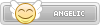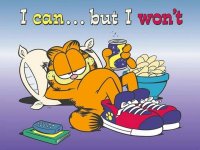Xbox Guide
- Contents
- Introduction
- What you need
- The SoftMod Preperation
- The Softmod
- After Softmod
- Install A Bigger Hardrive
- FTP
- Games
- QWIX
- Updates/Changelog
Introduction
I decided to make an Xbox Softmod guide to help others and share my knowledge that I came across and my experiances. I found this method to be the easiest for me and less risky. I also want to give my tips and tricks and basically an "Updated Guide" for 2015. The scene is still alive to this day of this writing with homebrew and emulators.
Why would you want to soft mod your original Xbox? Homebrew apps, Media Center, Emulators, dongle free DVD and ability to installer a bigger Hard Drive for media and backup your Xbox games (Makes loading a lot faster for some games like GTA SA). You can also download DLC content to streaming TV Shows on XBMC. The possibilities are endless and opens a new door.
The method I will use is using a Softmod Installer Deluxe 5.12. You can use other methods like the "Hot Swap" method or "Action Replay".
Special thanks to DinohScene, FAST6191, Sicklyboy, retrofan_k, and dilav for providing me with information as I was in the softmodding process and answering the questions I had.
What you need:
An Original Xbox with D:1.00.5960.01. (You can use Halo 2 and load up the game to get the updated Dashboard.)
·An Xbox dongle port to female USB cord.
·An Exploit game such as Splinter Cell (The First one), Mechassult or 007 Agent Under Fire. Apparently the Splinter can be greatest hits or regular first version. To be safe try to get the first version.
·A USB stick (Must be 4GB or under) – This is a hit or miss. I wanted to use an ipod nano but it didn't seem to work when I injected the files. But it did work when I transferred my Halo 2 saves. Check here for compatibilityhttp://www.biline.ca/xbox_flash_list.htm.http://www.xbmc4xbox.org.uk/wiki/USB_Mass_Storage_support_in_XBMC_for_Xbox
Also very important: Make sure you backup your USB Stick, since it will get formatted to FatX so they Xbox can read it. After if you want you can do a format on windows for your USB Stick to Fat32 ect and put all your personal Stuff back in. After you are done softmoding you can FTP files over. Though you can use your USB as a memory card also if you plan on leaving it as FatX.
Here is the software that you will need for the softmod:
·Xplorer360: This program on the PC is used to inject files from the PC to your USB or Xbox Memory Card
·Softmod Installer Deluxe: Is a program found on the internet to softmod your Xbox with a Dashboard along with some apps such as DVD2Xbox and XBMC (Media Center For Xbox).
·An Xbox dongle port to female USB cord.
·An Exploit game such as Splinter Cell (The First one), Mechassult or 007 Agent Under Fire. Apparently the Splinter can be greatest hits or regular first version. To be safe try to get the first version.
·A USB stick (Must be 4GB or under) – This is a hit or miss. I wanted to use an ipod nano but it didn't seem to work when I injected the files. But it did work when I transferred my Halo 2 saves. Check here for compatibilityhttp://www.biline.ca/xbox_flash_list.htm.http://www.xbmc4xbox.org.uk/wiki/USB_Mass_Storage_support_in_XBMC_for_Xbox
Also very important: Make sure you backup your USB Stick, since it will get formatted to FatX so they Xbox can read it. After if you want you can do a format on windows for your USB Stick to Fat32 ect and put all your personal Stuff back in. After you are done softmoding you can FTP files over. Though you can use your USB as a memory card also if you plan on leaving it as FatX.
Here is the software that you will need for the softmod:
·Xplorer360: This program on the PC is used to inject files from the PC to your USB or Xbox Memory Card
·Softmod Installer Deluxe: Is a program found on the internet to softmod your Xbox with a Dashboard along with some apps such as DVD2Xbox and XBMC (Media Center For Xbox).
The SoftMod Preperation
Warning: All your personal Settings from the USB Stick will be erased from the Xbox if it is able to erase it and convert it to FatX. Make Sure to Backup the USB Stick!
1- You first need to have a formatted USB stick. To do this insert your USB Stick in the Xbox dongle port to female USB cord. From there it should say "The memory unit you inserted isn't working correctly. It has been erased." Now you got a working FatX USB Stick.
2- Put your new FatX USB stick in the computer. You will receive a message from Windows saying "You need to format the disk in drive (E:, F:, G: ect.) before you can use it. Do you want to format it?" The reason being is because Windows doesn't support FatX. Click "No"
3- Start Off by Opening the Xplorer360. Go to drive à Open à Hard Drive or Memcard
4- If you done it correctly you should have a "Partition 0" showing on the left side. If you get an error saying "Couldn't find FatX drive ect.", that means your USB stick wasn't properly formatted to FatX.
5- You should have a SID installer along with the game save exploits already in your computer now. (There is a SID Installer and SID Installer USB. The USB version has XBMC in it so you can watch Movies, TV Shows and have it installed for you when you are done with your Softmod.)
6- Click on your "SID512.Installer.USB" or "SID512.Installer" and then double click on UDATA. You should get a string of numbers (mine was 21585554). That is basically the gamesave ID. From there drag and drop the folder to the "Partition 0".
7- Do the same with the Splinter Cell exploit. Click on Splinter Cell, then click on UDATA and then drag and drop the folder with numbers to the "Partition 0".
8- After you can go to "Drive" à "Close". And then safely eject your USB Stick.
9- Now you can go to the Xbox and plug your USB Stick inside.
10- The SID Installer and Save Game Exploit should show up. Now want you want to do is copy the SID Installer and Save Game Exploit to the Hard Drive.
If you notice, you can't copy the folder right away when you highlight the bigger logo. You must highlight the right side in order to copy it to the Hardrive.
11- Once both the SID Installer and save data exploit of your game is on the Xbox hard drive, you may now turn on your Xbox with the game exploit in the DVD disc drive.
12- Now here it varies for which type of game you have. Though what you need to do is basically load up the save file (For splinter cell it's called Linux). And Voila! You will be redirected to the softmod menu.
2- Put your new FatX USB stick in the computer. You will receive a message from Windows saying "You need to format the disk in drive (E:, F:, G: ect.) before you can use it. Do you want to format it?" The reason being is because Windows doesn't support FatX. Click "No"
3- Start Off by Opening the Xplorer360. Go to drive à Open à Hard Drive or Memcard
4- If you done it correctly you should have a "Partition 0" showing on the left side. If you get an error saying "Couldn't find FatX drive ect.", that means your USB stick wasn't properly formatted to FatX.
5- You should have a SID installer along with the game save exploits already in your computer now. (There is a SID Installer and SID Installer USB. The USB version has XBMC in it so you can watch Movies, TV Shows and have it installed for you when you are done with your Softmod.)
6- Click on your "SID512.Installer.USB" or "SID512.Installer" and then double click on UDATA. You should get a string of numbers (mine was 21585554). That is basically the gamesave ID. From there drag and drop the folder to the "Partition 0".
7- Do the same with the Splinter Cell exploit. Click on Splinter Cell, then click on UDATA and then drag and drop the folder with numbers to the "Partition 0".
8- After you can go to "Drive" à "Close". And then safely eject your USB Stick.
9- Now you can go to the Xbox and plug your USB Stick inside.
10- The SID Installer and Save Game Exploit should show up. Now want you want to do is copy the SID Installer and Save Game Exploit to the Hard Drive.
If you notice, you can't copy the folder right away when you highlight the bigger logo. You must highlight the right side in order to copy it to the Hardrive.
11- Once both the SID Installer and save data exploit of your game is on the Xbox hard drive, you may now turn on your Xbox with the game exploit in the DVD disc drive.
12- Now here it varies for which type of game you have. Though what you need to do is basically load up the save file (For splinter cell it's called Linux). And Voila! You will be redirected to the softmod menu.
The Softmod
You will be presented with a Menu with a title "Softmod Installer Deluxe V" along with the following menu options:
·Backup/Restore Features
·Install Single Boot Softmod
·Install Dual Boot Softmod
·Settings
·Saves Manager
·File Manager
·Reset FTP
·Reset Network
·Restart Xbox
·Turn Off Xbox
1- What you want to do is go to the first option "Backup/Restore Features".
You will now be presented with the following sub menu options:
·Create Eeprom Backup
·Create MS Backup
·Create C drive Backup
·Restore MS Backup
·Restore C drive backup
·Delete MS Backup
·Delete C Drive Backup
Select and Click "A" on Just "Backup Eeprom". You should get the following message "Backingup "
"
Then select "Back to Menu"
Then Select "Backup/Restore Features" again.
2- This time select "Create MS Backup". You will be shown the following text "This will back up your C Drive to the E:\Backup\MS. Please note that your previous backup will be lost, and will abort if a softmod is found on the C Drive. Continue?"
Select "Yes" and once that is done you will be presented to the main menu.
3- Now comes the actual softmod installation. You have two choices here. You can either do a"Single Boot Softmod" or "Dual Boot Softmod". I think the Dual boot softmod is the best option because you have the choice to boot your Xbox to the original Microsoft Dashboard with the "Eject button" when turning on the Xbox. This makes it a more safer option is anything ever goes wrong with the regular startup boot of the softmod. So if you select "Dual Boot Softmod" make sure you install the "Hacked Dash/MS Dash" in the next window.
4- Next you have a choice of "Virtual C + Eeprom", "Virtual C + Eeprom for HD" and "Virtual C + Eeprom for RGB". I chose the second option because I have the component cables and an HD TV. Though you can still configure HD with the first option.
5- Then you will be presented on which dashboard to install. Either EvoX or Unleash X. I suggestUnleashX and most of the Xbox scene rather UnleashX because it is overall better with the ability to FTP and copy games within the dashboard itself.
6- Once you select the dashboard of your choice you will now be presented with the following window: "The installer is now checking to see if you have a valid Eeprom and MS backup." Select "Yes".
7- Then you will receive the following text: "Press A to check if your MS Dash is 5960. If you get a Rename error, please install a single boot softmod and proceed to use AID to format your C drive and re-install the MS Dash.
Select "OK".
Then it will say "Installer check- All requirements Pass. Continue Install?" Select "Yes".
Now the softmod will begin to install. Please be patient. The shadow C may take some time and look frozen, that is normal. Just be patient, it will install.
8- You will now get to the following window of text "Install- The first part of the softmod has been completed. You must shut down your Xbox, remove any DVDs, and restart to complete the installation. Do you wish to shut down now?"
Select "Yes".
9- Now your Xbox will shut down. You must take out your exploit game out of the disc drive or else the Xbox will boot the game inside if it is left there instead of the final process of the softmod menu.
What you do is press the "Eject button" and take out the exploit game (Do it fast) and wait for the softmod menu to appear.
10- You will see the softmod screen. It will say "SID will now proceed to install the final part of the softmod. Once the install is finished, your xbox will restart and will be ready. Press "A" to proceed".
Final Step: After this you should be presented with the UnleashX dashboard. Congrats! You have successfully softmoded the Original Xbox.
You will now be presented with the following sub menu options:
·Create Eeprom Backup
·Create MS Backup
·Create C drive Backup
·Restore MS Backup
·Restore C drive backup
·Delete MS Backup
·Delete C Drive Backup
Select and Click "A" on Just "Backup Eeprom". You should get the following message "Backingup
Then select "Back to Menu"
Then Select "Backup/Restore Features" again.
2- This time select "Create MS Backup". You will be shown the following text "This will back up your C Drive to the E:\Backup\MS. Please note that your previous backup will be lost, and will abort if a softmod is found on the C Drive. Continue?"
Select "Yes" and once that is done you will be presented to the main menu.
3- Now comes the actual softmod installation. You have two choices here. You can either do a"Single Boot Softmod" or "Dual Boot Softmod". I think the Dual boot softmod is the best option because you have the choice to boot your Xbox to the original Microsoft Dashboard with the "Eject button" when turning on the Xbox. This makes it a more safer option is anything ever goes wrong with the regular startup boot of the softmod. So if you select "Dual Boot Softmod" make sure you install the "Hacked Dash/MS Dash" in the next window.
4- Next you have a choice of "Virtual C + Eeprom", "Virtual C + Eeprom for HD" and "Virtual C + Eeprom for RGB". I chose the second option because I have the component cables and an HD TV. Though you can still configure HD with the first option.
5- Then you will be presented on which dashboard to install. Either EvoX or Unleash X. I suggestUnleashX and most of the Xbox scene rather UnleashX because it is overall better with the ability to FTP and copy games within the dashboard itself.
6- Once you select the dashboard of your choice you will now be presented with the following window: "The installer is now checking to see if you have a valid Eeprom and MS backup." Select "Yes".
7- Then you will receive the following text: "Press A to check if your MS Dash is 5960. If you get a Rename error, please install a single boot softmod and proceed to use AID to format your C drive and re-install the MS Dash.
Select "OK".
Then it will say "Installer check- All requirements Pass. Continue Install?" Select "Yes".
Now the softmod will begin to install. Please be patient. The shadow C may take some time and look frozen, that is normal. Just be patient, it will install.
8- You will now get to the following window of text "Install- The first part of the softmod has been completed. You must shut down your Xbox, remove any DVDs, and restart to complete the installation. Do you wish to shut down now?"
Select "Yes".
9- Now your Xbox will shut down. You must take out your exploit game out of the disc drive or else the Xbox will boot the game inside if it is left there instead of the final process of the softmod menu.
What you do is press the "Eject button" and take out the exploit game (Do it fast) and wait for the softmod menu to appear.
10- You will see the softmod screen. It will say "SID will now proceed to install the final part of the softmod. Once the install is finished, your xbox will restart and will be ready. Press "A" to proceed".
Final Step: After this you should be presented with the UnleashX dashboard. Congrats! You have successfully softmoded the Original Xbox.
After Softmod
Congratulations, you softmoded your original Xbox. Now there is endless things that you can do with the softmod. You can watch DVD movies without the dongle, FTP media and games over to your xbox, install a media player that lets you view media and stream TV shows and play emulators. You can also run a linux program through DVD or run it as an app.
Below is the stuff you can do and to help you out after you successfully softmodded your Xbox.
Install A Bigger Hardrive
You can install a bigger harddrive which is a great asset compared to the stock 8-10 GB drive that comes with the Xbox. You can backup more games and movies and your emulators without worrying about the small GB storage of the stock hard drive. I recommend you use an app called Chimp to do this. For Xbox Version 1.6 users, you should use the Chimp 2618 version because other users have reported bugs with other versions when upgrading their hard drive.
FTP
Once you have softmoded your Xbox, you can use the UnleashX dashboard to FTP. FTP is File Transfer Protocol. Your PC can transfer files to your softmoded Xbox. This can include games. Apps, media ect.
Other apps can FTP as well, such as DVD2Xbox and XBMC. I suggest to put the IP address as static on UnleashX. Next you can log in your favorite FTP client and enter the same IP address as the Xbox and the username and Password is both "xbox". (All lowercase).
I don't usually like installing programs that seem sketchy, or signing up for programs I know I won't use in the future. That's why I have used windows explorer to FTP. Here is a link to show you how to FTP using windows explorer: http://forums.afterdawn.com/threads...ws-explorer-internet-explorer-firefox.491832/
Another good program I use is called Fire FTP. It is a Firefox add on and I would recommend it greatly! No installing to the hard drive, no (.exe) files, and no sign up required.
Bridge A Connection
If you happen to have your Xbox not close to the router, you can use a PC to connect online. What you need is to plug an Ethernet cable from your Xbox and laptop/pc. Next what you want to do is go into your network connections. You can achieve this by typing "View Network Connections" and clicking on "View Network Connections".
Now you can basically bridge your Wi-Fi/Internet and the Ethernet port where your Xbox is connected to get a bridged connection. Once you are done transferring files or using the internet for the Xbox, make sure you disconnect both the Ethernet connection and Internet/Wi-Fi connection so you don't fry your connections. Once both connections are done, you can delete the "Bridge connection in your viewed Networks".
FTP without Internet:
If you have limited Internet, what you can do is use a crossover cable so that you can connect your PC/Laptop with the Xbox. No internet required.
Though another solution I found is if you don't have a crossover cable, you can use a regular Ethernet cable RJ-45.If your laptop is made within the last 10 years, chances are you have a MDIX port which the computer will decide what is needed if an Ethernet cable or crossover method should be used.
What you need to do is your Network Connections
 Click on properties for local area connection
Click on properties for local area connection  Click "Internet Protocol Version 4 (TCP/IPv4")
Click "Internet Protocol Version 4 (TCP/IPv4")  Properties.
Properties.You will see a window box with the general tab. Click "Use the following IP address".
From there let's say your IP for the Xbox is 192.168.0.2, you can use 192.168.0.3 and when you press tab your subnet mask should be automatically set to "255.255.255.0".
Click "OK". Congratulations, you can now FTP without the internet.
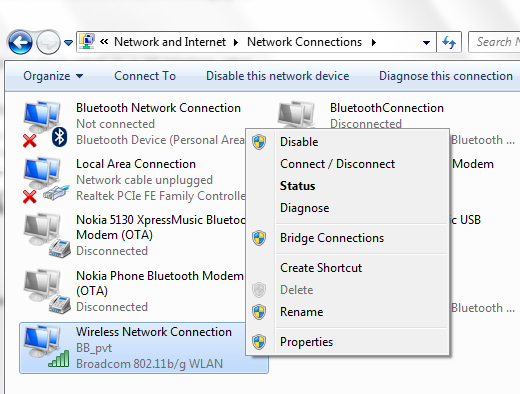
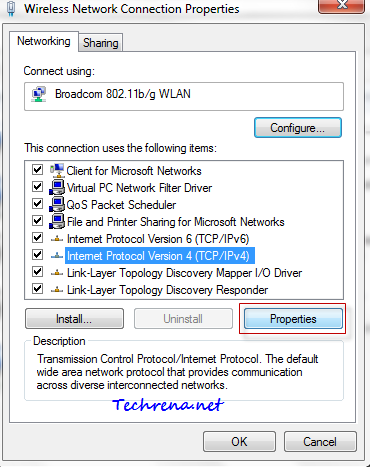
Games
You can use DVD2Xbox to Backup your games to either your Harddisk or Samba Share. Just select "Copy DVD/CD to Harddisk" or "Copy DVD/CD to Samba Share".
Next select where to copy your game (E:\ or F:\)

QWIX
Use Qwix to transfer game iso from your computer to an Xbox.
Basically to start, open up the program. Then go to "Add" à "New Connection".
You must fill a description, use something like "iso" or something similar.
Then for the Xbox IP, fill in your Xbox IP located in the bottom right hand corner of your dashboard.
Login and Password is both "xbox", all lower case.
Make sure you check "Use Passive FTP".
Then do "Test Connection" à If it says "Test Successful" then click "OK".
Now you can basically just "Browse" for your iso, then select the folder in where to transfer the iso to your Xbox.
Then select "FTP Upload All". If successful, you should get the following message "Task Completed successfully" along with additional info about the iso file.
Emulators