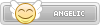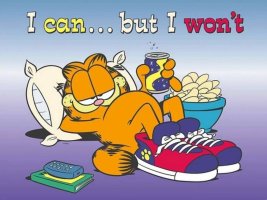Here's a comprehensive guide on how to play StarCraft via Hamachi, seeing a lot of people have problems doing it.
1. Buy/get and install StarCraft. Don't ask me for any link. I won't provide them.
2. Download and install ForceBindIP (thanks r1ch for this awesome program!)
3. Download and install Hamachi. I personally prefer an old version (1.0.1.1) as a lot people have said it's better than the newer ones.
4. Start Hamachi and get an IP on it. You can see your IP opening Hamachi's window. It's the big white number on the top of it. It should be something like 5.xxx.xxx.xxx. Write it down.
5. Create a shortcut on the Desktop for StarCraft (left click, create shortcut). Then click Browse and search for your StarCraft.exe. After you've selected the .exe, you should find something like "C:\StarCraft\StarCraft.exe" in the white box. Just add ForceBindIP 5.xxx.xxx.xxx (that being your Hamachi address) before it. You should then have something like ForceBindIP 5.xxx.xxx.xxx "C:\StarCraft\StarCraft.exe" in your white box. Press OK and create the shortcut.
6. Join a network on Hamachi. You can do it clicking that Triangular Icon on the lower side of the main Window. You can create one or join a pre-existing one, just be sure you and the people you want to play StarCraft with are all on the same network. After you've connected, you should see a Green Star next to the name of your friends. Try to ping them doing a right-click on their name and see if you can ping them.
7. If you can ping them, all is fine. Remember that your friends have to use ForceBindIP too.
8. Open StarCraft (remember to ALWAYS use the shortcut you've created before, otherwise you won't find your friends!) and click on Multiplayer. If you have an updated copy of StarCraft, click on the "Local Area Network (UDP)" option. You can try to download a patch and update it, otherwise.
9. You should now see all the available games on the Hamachi Network you're currently in. Just join or create one and you're set

10. If you have a Router, you could have some problems hosting a game. But you should have no problems in joining a match created by a friend. If you want to be able to create games, remember to forward an UDP and TCP port, and set them in "Preferences > Detailed Configuration" and tick UDP and TCP.
That should be all. Enjoy playing StarCraft with your friends!

1. Buy/get and install StarCraft. Don't ask me for any link. I won't provide them.
2. Download and install ForceBindIP (thanks r1ch for this awesome program!)
3. Download and install Hamachi. I personally prefer an old version (1.0.1.1) as a lot people have said it's better than the newer ones.
4. Start Hamachi and get an IP on it. You can see your IP opening Hamachi's window. It's the big white number on the top of it. It should be something like 5.xxx.xxx.xxx. Write it down.
5. Create a shortcut on the Desktop for StarCraft (left click, create shortcut). Then click Browse and search for your StarCraft.exe. After you've selected the .exe, you should find something like "C:\StarCraft\StarCraft.exe" in the white box. Just add ForceBindIP 5.xxx.xxx.xxx (that being your Hamachi address) before it. You should then have something like ForceBindIP 5.xxx.xxx.xxx "C:\StarCraft\StarCraft.exe" in your white box. Press OK and create the shortcut.
6. Join a network on Hamachi. You can do it clicking that Triangular Icon on the lower side of the main Window. You can create one or join a pre-existing one, just be sure you and the people you want to play StarCraft with are all on the same network. After you've connected, you should see a Green Star next to the name of your friends. Try to ping them doing a right-click on their name and see if you can ping them.
7. If you can ping them, all is fine. Remember that your friends have to use ForceBindIP too.
8. Open StarCraft (remember to ALWAYS use the shortcut you've created before, otherwise you won't find your friends!) and click on Multiplayer. If you have an updated copy of StarCraft, click on the "Local Area Network (UDP)" option. You can try to download a patch and update it, otherwise.
9. You should now see all the available games on the Hamachi Network you're currently in. Just join or create one and you're set
10. If you have a Router, you could have some problems hosting a game. But you should have no problems in joining a match created by a friend. If you want to be able to create games, remember to forward an UDP and TCP port, and set them in "Preferences > Detailed Configuration" and tick UDP and TCP.
That should be all. Enjoy playing StarCraft with your friends!