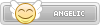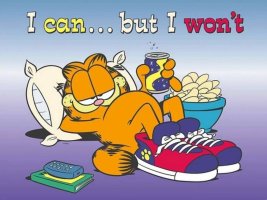- Joined
- Jan 25, 2024
- Messages
- 3,862
- Points
- 38
- Age
- 38
- Location
- USA
- Website
- gameparadise.org
- Credits
- 68,262
Today I have a guide on how to watch YouTube videos on your Game Boy Advance, using some old, old software!
Step 1: Download the video of your choice in mp4 format using the method of your choice.
Step 2: Use the site linked here to convert that mp4 video to a properly formatted AVI video. https://video.online-convert.com/convert-to-avi
Step 3: Download the tools that I have linked here. https://github.com/Sterophonick/mirror-meteo-avi2gba
Step 4: Launch the meteo.exe application. You should see a very dated looking interface. Drag the AVI video file into the box that is labelled "Movie File."
Step 5: On the box labelled "GBA ROM File," click browse and select the destination of your GBA ROM.
Step 6: On the box labelled ROM Title, give the ROM an internal name. This is optional.
Step 7: Click the option labelled "Manual Settings" and you will be given access to a bunch of other options. To make this simpler, I have some "Sweet Spots" for compression.
Great quality: This is the best way to view trailers and clips, but only allows one on a 256 MBit cartridge
Bitrate: 60
Framerate: 15 fps
Settings: No trim, manual resize 240x160, 4x dither
Average maximum amount of minutes: 8 minutes
Nice quality: These settings are best to store multiple trailers and clips, yet still having very nice quality
Bitrate: 28
Framerate: 12 fps
Settings: No trim, manual resize 216x144, 4x dither
Average maximum amount of minutes: 15 minutes
Lesser quality: These settings can hold most episodes, and still looking great for such a long movie
Bitrate: 12
Framerate: 7.5 fps
Settings: No trim, manual resize 204x136, 4x dither
Average maximum amount of minutes: 25 minutes
Compression quality: The longest recording time with still acceptable video
Bitrate: 8
Framerate: 6 fps
Settings: No trim, manual resize 192x128, 4x dither
Average maximum amount of minutes: 31 minutes
Step 8: After converting your file and there are no errors, then drag the created ROM file on top of the "gbafix.exe" program that I included with the meteo.exe file. This will allow the ROM to be able to run on hardware.
Other notes:
- You can include longer videos but it would look crappy, and your friends will laugh at you because it looks so pathetic.
- There are no seat controls. The B button will restart the video.
- If you get the error "Input File Error" after the video is done, then the ROM has reached over the 32MB limit and you need to try again with more compressed settings.
- This WILL NOT work on Linux or macOS using Wine. I got it to process the video successfully on Linux but the ROM was just a black screen, nothing worked. This guide ONLY works on Windows.
Credits: DarkFader, gameboy-advance.net, inside-cap
A demo is included here to show that it really works.
Step 1: Download the video of your choice in mp4 format using the method of your choice.
Step 2: Use the site linked here to convert that mp4 video to a properly formatted AVI video. https://video.online-convert.com/convert-to-avi
Step 3: Download the tools that I have linked here. https://github.com/Sterophonick/mirror-meteo-avi2gba
Step 4: Launch the meteo.exe application. You should see a very dated looking interface. Drag the AVI video file into the box that is labelled "Movie File."
Step 5: On the box labelled "GBA ROM File," click browse and select the destination of your GBA ROM.
Step 6: On the box labelled ROM Title, give the ROM an internal name. This is optional.
Step 7: Click the option labelled "Manual Settings" and you will be given access to a bunch of other options. To make this simpler, I have some "Sweet Spots" for compression.
Great quality: This is the best way to view trailers and clips, but only allows one on a 256 MBit cartridge
Bitrate: 60
Framerate: 15 fps
Settings: No trim, manual resize 240x160, 4x dither
Average maximum amount of minutes: 8 minutes
Nice quality: These settings are best to store multiple trailers and clips, yet still having very nice quality
Bitrate: 28
Framerate: 12 fps
Settings: No trim, manual resize 216x144, 4x dither
Average maximum amount of minutes: 15 minutes
Lesser quality: These settings can hold most episodes, and still looking great for such a long movie
Bitrate: 12
Framerate: 7.5 fps
Settings: No trim, manual resize 204x136, 4x dither
Average maximum amount of minutes: 25 minutes
Compression quality: The longest recording time with still acceptable video
Bitrate: 8
Framerate: 6 fps
Settings: No trim, manual resize 192x128, 4x dither
Average maximum amount of minutes: 31 minutes
Step 8: After converting your file and there are no errors, then drag the created ROM file on top of the "gbafix.exe" program that I included with the meteo.exe file. This will allow the ROM to be able to run on hardware.
Other notes:
- You can include longer videos but it would look crappy, and your friends will laugh at you because it looks so pathetic.
- There are no seat controls. The B button will restart the video.
- If you get the error "Input File Error" after the video is done, then the ROM has reached over the 32MB limit and you need to try again with more compressed settings.
- This WILL NOT work on Linux or macOS using Wine. I got it to process the video successfully on Linux but the ROM was just a black screen, nothing worked. This guide ONLY works on Windows.
Credits: DarkFader, gameboy-advance.net, inside-cap
A demo is included here to show that it really works.