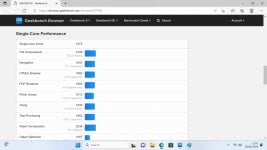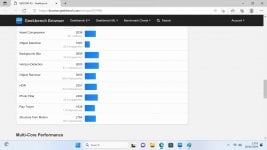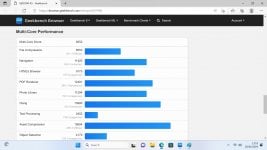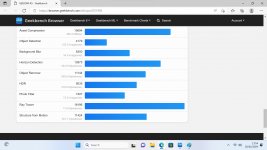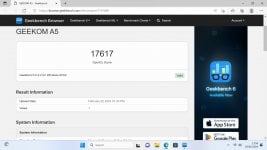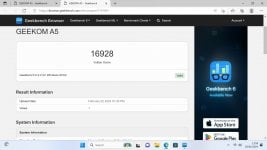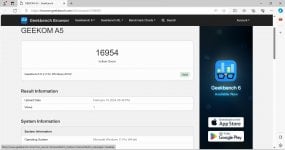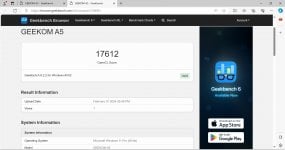General Information
I've recently dabbled in Batocera for Steam Deck to build a portable/dockable emulation powerhouse encompassing Wii and Wii U with my trusty Dolphin Bar to replay such classics as Wii Sports, Wii Fit, and the Super Mario Galaxy series. When I was offered the Geekom A5 to review, the main premise was to be versed in Batocera to put it through its paces and see just what it was capable of, and honestly, with Batocera fresh in my repertoire, I was looking forward to giving this a thorough workover!
Technical Specifications
- CPU: AMD Ryzen™ 7 5800H (8 Cores, 16 Threads, 16MB Cache, 3.2 GHz~ 4.4 GHz)
- Graphics AMD Radeon™ Vega 8 Graphics
- Memory 32GB Dual-channel DDR4-3200 SODIMM, up to 64GB
- Storage 1 x M.2 2280 PCIe Gen 3x4 NVMe/SATA SSD, supports up to 2TB
- Support for 8K displays and multiple screens.
- Wi-Fi 6 and Bluetooth® v5.2.
- Form Factor 117 mm x 112 mm x 49.2 mm
- Net Weight about 652g
- 3 x USB 3.2 Gen 2 Type-A
- 2 x USB 3.2 Gen 2 Type-C
- 1 x USB 2.0 Type-A
- 2 x HDMI 2.0b ports
- 1 x 3.5 mm headphone jack
- 1 x 2.5G RJ45 LAN port
- 1 x SD card reader (not bootable)
- 1 x DC jack
- 1 x Power button
- Operating System Windows 11 Pro
- Bluetooth® Wireless Technology Bluetooth® v5.2
- Wireless LAN WiFi 6
- Kensington Lock Yes
- Adapter 120W,19V/6.32A TDP 35W
- 1 x A 5 Mini PC
- 1 x VESA Mount
- 1 x Power Adapter
- 1 x HDMI Cable
- 1 x User Guide
- 1 x Thank You Card
The main cluster of ports resides on the rear with twin USB-C sockets, twin HDMI sockets, Dual USB sockets, LAN connection and a power socket. The right-hand side houses the Kensington socket so you can lock it down, and the left-hand side has the full-size SD card port which is handy, but sadly isn't bootable so any images you burn to an SD card needs to be adapted into the USB sockets to be seen in the BIOS. The front of the A5 is minimal with the power button, a headphone port and two SuperSpeed 10Gbps USB sockets, one of which has a battery icon surrounding it which indicates it is a powered socket for high draw peripherals.
Plenty of sockets make for an extremely utilitarian feel whilst retaining a clean sleek look that I appreciate, especially with the metallic finish. The A5 makes it easy to add external drives, plug in multiple controllers, and use numerous devices, as well as memory cards, at the same time, so creative types and emulation enthusiasts will enjoy the range of connections and multiple video-out options.
One thing I noticed on boot was that the VRAM was bottlenecked at just 512MB. We can improve this though. Hammering F7 and entering the BIOS set-up on boot, you can alter the VRAM usage under ADVANCED > AMD CBS > NBIO > GFX CONFIGURATION and select UMA_GAME_OPTIMIZED. This gifts you 4GB of VRAM to the iGPU and enhances a slew of graphic intense features, though isn't the most intuitive to setup for somebody coming to this device fresh.
Using this setting you can get the most out of applications like Photoshop, Premier, and speed up loading times, and lessen graphical popup/texture loading and glitching in some use cases. Let's be real though, this will not cause the A5 to become a PC gaming beast. At best you will be able to play PC games at mid to low settings to get playable frame rates. Because the Vega 8 is 2018 tech and can only really handle low-detailed PC gaming for the most demanding games. For today we'll accept that, and instead see how far we can push it in terms of emulation performance.
A Little Tinkering Goes a Long Way
When it comes to emulation most opt for the odd emulator here or there or go for a bloated front end where you install more than you'll ever use. Either way, these can clutter your daily driving PC with apps, and unnecessary files and even having them in your peripheral vision during the day can undoubtedly lead to completely distracting and derailing your productivity if you lack discipline and focus... like me.
The A5 comes preinstalled with Windows 11 Pro for your day-to-day functionality and next to no notable bloat. Powering this up and setting it up with a local account (rather than a live account) I was able to have it up and running in mere minutes and straight onto Geekbench 6 for some virgin snow benchmarks.
The benchmarks show that the Geekom A5 contains a very capable Ryzen SOC with a lot of grunt for the 2021 architecture. In terms of gaming and brute strength it's not far off of that of its more modern big brother, the A7, but finds itself at around half the price. The majority of scores presented seem to indicate that this is neither high-end nor low-end end with a distinctly middling ability to multitask, render graphics, and perform under load. This is not a gaming machine, but it'll certainly handle your day to day productivity tasks well.
Packing (simultaneous) dual HDMI out at 4K and dual USB-C 3.2 Gen 2 at 8K resolutions is another indicator that this is more a media-focused package, and the Geekom A5 looks superb when playing back 4K content such as movies. Having four screens outputting at the same time is also phenomenal for multi-tasking, though sadly I don't have four monitors to test!
The only quibble I have is the fan noise, which honestly gets extremely loud when the system is under load. The ability to mount the entire NUC onto the back of your monitor via the VESA mount (or away under a desk) can mitigate some of that noise, and keep it nice and tidy out of sight for a very clean set-up indeed!
An Emulation Powerhouse, Incredibly Capable
Batocera V38 is the latest and greatest version available in its stable release stream, with minimal system impact and maximum compatibility. With over 190 systems emulated, support for steering wheels and light guns, Batocera Linux is as lightweight as it comes in its rawest form, housing just a handful of public domain roms to show off its lower-end emulators up to GBA and Genesis. Installation is simple: download the package, unzip, and use Balena Etcher to burn the image to a suitable SD card or USB drive. With a couple of 128GB Micro SD cards at my disposal I created two builds, one virgin for testing each emulator and one pre-built for light guns!
Adding ROMs and ISOs to the various internal folders is quite simple. Once you connect the Batocera-enabled machine to your wifi or LAN, you can FTP in and share content directly to it. Adding games enables the displaying of that system on the UI front end, which means there is no clutter scrolling through 190 emulators just to find the three games you added to three emulators. Adding Yuzu and Ryujinx into the mix is done by using XTERM and downloading the packages running "curl -L switch.batocera.pro | bash". Because Yuzu is currently an unsupported add-on it's not included as part of the stock image. Once installed, FTP your keys and NSPs/XCIs to the relevant places and you're good to go.
Each game folder within the ROMS directory contains a readme file, each readme specifies what file formats to use for that specific console, some information in there is critical to getting games to run at all. Also, using WinSCP, instead of FTPing "\\BATOCERA" via Windows file explorer, allows access to system files too which is far more convenient for messing with configurations quickly.
Once you have your games in place you can scrape media content to augment the experience, with things including box art, video demonstrations and review/meta-information about your games. Building a collection is very rewarding in this aspect and you have several sources built in to facilitate this function should one fail or not support the content you have added. You can also change up the front-end flow if you fancy a theme change.
In Most Cases the Emulators are the Bottleneck
For testing purposes, I obtained one or two games per system that I thought would be a good test of its ability. Each emulator can be preconfigured before booting a game, but while in-game using hotkey bindings, ESC or ALT+TAB can force the in-game menus to appear to make changes to the emulation. Though most emulators are pre-set to encompass the best settings in general, some games can benefit from a little tweaking, but only necessary if you are experiencing some oddities such as system language being incorrect, or button binding feeling slightly off for you. All of this is editable, saveable and easily remedied with a keyboard and mouse handy!
Citra holds an extremely playable 50-60FPS throughout!
Firing up 3DS emulation I tested The Legend of Zelda, A Link Between Worlds and immediately noticed how smoothly it ran. Sure there was the occasional stutter but that comes down to emulator maturity, and as Citra stands: this is pretty much the best I have seen and it's entirely playable with very few major frame dips at all and no game-breaking bugs. Mario Kart 7 ran perfectly too with super stable 60FPS throughout thanks to Vulkan API integration, and I had a whale of a time with this being my first time experiencing the game.
Testing Wii U under CEMU I went all out with The Legend of Zelda: Breath of the Wild which performed incredibly well, and with FPS++ enabled it was a locked 60 FPS throughout. I also tried out Captain Toad Treasure Tracker as a WUX file and it played flawlessly too, though it's far less demanding of a title but still immensely fun to replay.
PS2 gaming via PCSX2 was a breeze and the emulator itself feels well established and simple to grasp. Games tested included Burnout Revenge, Tekken 5, and God of War 2. Playing at native resolutions is fine but upping to 1080p is where it shines, with far better-looking visuals whilst retaining slick framerates. PS3 was where I hit my first hurdles, and for some reason, RPCSX3 feels like it needs more time to mature. Booting up Little Big Planet 3 and Wipeout HD Fury I hit a few teething troubles even getting them to boot, but this was fixed by reading the wiki and applying the game-specific fixes and configurations. Wipeout Fury HD looks incredible and plays superbly too, with a little slowdown here and there but overall very playable. Little Big Planet 3 on the other hand was graphically a little blown out in terms of bloom and jagged edges, and the frame rate continually stuttered and felt slow in places.
Wii and GameCube games run exceptionally well with zero slowdowns using Vulkan API and tricky titles such as F-Zero GX/AX and Wave Race Blue Storm perform flawlessly. This is another example of what I mean by emulator maturity; the sheer number of revisions Dolphin has seen over the years means it's incredibly well-rounded today, and in 99% of use cases games run perfectly every single time even with enhanced internal resolutions and widescreen patches.
I also managed to set up Dolphin Bar using mode four and a real Wii Remote with Motion Plus to play games like Ghost Squad, The Legend of Zelda Skyward Sword, and Super Mario Galaxy 2. Wii Sports Resort also handled perfectly and reliving those late 2000s games resonates with me, especially with the motion controls. Pure bliss!
Dolphin is an extraordinarily well-rounded emulator, it performs brilliantly throughout, and even with Wii Remotes via Dolphin Bar!
Xbox 360 emulation is hit and miss and only certain games run regardless of hardware and ability. I tested the unreleased Goldeneye Remaster "Project Bean" which I had handy anyway, patched it with the latest community updates and had an incredible time with its solid frame rates, ready-configured controls and only the occasional crash through Xenia. Other games simply refused to start, even forcing the canary build, but that's a similar story through Windows too so keep an eye on the Xenia compatibility lists to know what's playable.
Vita3K unfortunately would not cooperate with me. Once I had the games and everything set and ready to go from NPS, the emulator continually froze or crashed which meant that I could not play anything whatsoever. I managed to get in-game with Uncharted: Golden Abyss but it was far too unstable to get into it. As far as I understand Batocera V39 beta addresses a lot of these issues and updates the built-in emulator to a far newer revision. Still, if I wanted to play Vita games I could always try it out on the Windows 11 Pro side with the latest nightly anyway... but I'm not so bothered about Vita, to be honest, I've never been a huge fan of the portable.
Yuzu captivated me through this entire experience because I honestly didn't think it would work half as well as it did. Playing Turok 3 Shadow of Oblivion Remastered I was blown away at the smooth frame rates and incredibly quick loading, and equally with Super Mario Odyssey. I have lost countless hours of my life re-playing this phenomenal game. Sure some effects don't render perfectly underwater and in misty/foggy areas, but loading each game from a fresh boot seems to stave them off enough to have an incredible experience for hours on end. Considering Yuzu an unsupported add-on to Batocera I highly recommend installing it for the A5, and even the loading times throughout games were considerably short when you think it's all running off a microSDXC UHS-I SD card through a USB-A 3.0 adaptor.
Some games require tweaking in order to get playable framerates out of them, Luigis Mansion 3 being the main one that stumbled for me. Switching the resolution to handheld and altering the various Vulkan/AMD compatible toggles I managed to prevent it looking like a slideshow through the FMV segments, and prevented a rather notable stuttering every nth frame..
Dreamcast, Atomis Wave and Naomi games work fantastically with no messing about. Dolphin Blue being one of my absolute faves, this game plays flawlessly as does Propeller Arena and both of the Crazy Taxi games. PSP games also work incredibly well even at higher resolutions, Tekken 6 Dark Resurrection and God of War Chains of Olympus look and play as I remember them. Xbox original games are extremely hit-and-miss though with Crazy Taxi 3 and Jet Set Radio Future working fantastically, but Halo 3 lacking certain effects such as muzzle flare and bullet pyro, running decidedly slowly throughout.
MAME is incredibly agile too, with full-speed gaming with even the more demanding titles such as Killer Instinct 2, which is notoriously tough to emulate correctly. Apart from a little sprite flicker at the start, the game runs flawlessly even at 1080p though pixellation is quite notable. There are probably ways to improve the resolution and you can apply filters such as CRT scanlines or raster through libretro cores overlays or tuning using HLSL/BGFX (crt-geom-deluxe).
Infinite Mario 64 is a new SM64 decomp-based project, with infinitely seeded random levels!
Using WINE I recently managed to get Infinite Super Mario 64 working at 1080p, full screen, and perfectly mapped. The key to the settings were allowing installation media, using Proton, and DXVK for converting Direct X 9/10/11/12 to Vulkan calls. This combination took a little bit of trial and error, but was fully worth it for some fresh 60FPS challenges!
Perfect Dark runs like a dream; it's the best way to play this game to date
One final note about using the Lutris/Proton WINE methods: I tested the recent i686 Perfect Dark decompilation project with its buttery smooth 60FPS (max 240FPS) and dual analogue stick patches, and I have to say it's the most incredible way to play that game to date. Proton was the weapon of choice here because it seemed to map the connected wired Xbox One controller perfectly as well as not crashing at the end of each level (whereas Lutris crashed out at mission complete screens). The Windows wrapper method also allows for deathmatch netplay (using the netplay forked builds), and offline cooperative and multiplayer with multiple controllers through split screen!
Another emulator I wanted to mess with that was a bit of an experiment was Teknoparrot. I set up Teknoparrot on the Windows side, updated it, obtained dumps, and patched them for AMD GPUs. I then copied this working folder (renamed to TeknoParrot.PC) to the ROMS > Windows folder within Batocera and proceeded to run it through Lutris and Proton. Managing to rescale the games to native and getting the Teknoparrot GUI up and running, I managed to boot a selection of games only for them to crash.
Luigis Mansion Arcade loads but gets to a screen where you cannot press anything to continue, Star Wars Battle-Pod black screens though you can hear sound, and Aliens Extermination encounters errors before executing properly. I have each of these games working perfectly on my Nvidia-based laptop, so it has to come down to either being an AMD conflict or a Linux>Windows emulation issue, but I was perplexed as to why the purported AMD fixes and patches didn't serve to resolve anything at all for me while testing.
I know that there is a 1TB build of BATOPARROT out there that purportedly has Teknoparrot running stable on Batocera however, I could not recreate that Alchemy, nor could I download that image to dissect and test. I'm 100% sure it's possible, I just need more time to figure out the correct patches and configuration (similarly on the Windows side, these games still crash and don't like the AMD architecture).
An Arcade Experience Above All Others, Burn and Play
Moving away from the vanilla build and onwards towards something more specialist, I turned my attention towards my biggest passion: light gun games. To my surprise a couple of prebuilt images were floating around that catered exactly to my needs and each of them came "fully loaded" and preconfigured ready to play. I wanted the purest experience possible so went for a 128GB image, Sinden Focussed, and with emulation pushing PS3 and arcade hardware such as the Namco 256 across nearly 200 games!
Batocera V35 was the first to incorporate Sinden gun compatibility and since then it's been tweaked and enhanced to make it as minimal fuss to play with as possible for end users. Upon booting the image, you plug in your gun, hold Left on the gun's D-Pad, and shoot the target to calibrate. No sensors are required for the Sinden, just a small border bezel around each game for the built-in camera to track. Once calibrated you can then change the border size and colour depending on your lighting conditions, and you can even adjust the recoil from a silenced gun/machine gun, to full-volume recoiling action.
Setting up a second gun is interesting as it must be plugged into a separate hub to the first. Luckily the Geekom A5 has USB 2.0 and USB 3.0 ports, so one in each and I was set for multiplayer!
The arcade experience here blows anything I have tried to date miles out of the water with Mame, PlayStation, PlayStation 2, PlayStation 3, Wii, Naomi, Dreamcast, Atomiswave, Model 2, Model 3, Sega CD, Genesis, Snes, Final Burn Neo and Naomi System 246/256 (though the latter is not fully functional yet) all functional and mapped for use with Sinden and GUN4IR light Guns.
Wii games work flawlessly, Dreamcast, Saturn, PSX, PS2 and MAME all work as you would want them to with a gun. It's nostalgia overload with none of the button binding, audio stutter, slowdowns or sketchy emulation issues I had with the chronically underpowered Retro Shooter Pandoras Box Bundle (and yes those guns work on Batocera too with the USB base connector).
For simplicity, ease of use and pure enjoyment with almost zero slowdown across this build I am ecstatic with just how well this performed across all of the games provided. PS3 is the outlier here with some extensive loading for PPU pipelines and the most intensive CPU/GPU architecture to emulate, I would say again that PS3 is the upper limit even on a pre-configured system (perhaps on the A7 you may see better performance on PS3, but probably not on the A5 unless the emulator is far more optimised).
Looking forward I also wouldn't dream that PS4 emulation, which has come along leaps and bounds recently for 2D games, would be at all possible for 3D AAA titles on this unit when it becomes more mainstream, again, unless it's optimized to high heaven and matures into incredibly stable and reliable application similar to where PCSX2 and Dolphin emulators are today.
Great Value For Emulation Enthusiasts
The Geekom A5 is a superb machine for its money and a guaranteed crowd-pleaser whether you run emulators through Windows or through Batocera. The ability to have such a powerful emulation software run independently of the Windows install is the perfect way to separate business from pleasure and retain two distinct zones without muddying the other or causing knock-on effects by messing with resolutions, drivers or simply having hundreds of files everywhere.
At just £379 directly I honestly could not recommend this any more highly if your interests align with mine in any way: Sinden Gun set-up, Yuzu, Dolphin, Arcade experience and Windows 11 for productivity with up to four simultaneous monitors (2xHDMI 4K and 2x USB-C 3.2 gen 2 8K) this is a no brainer.