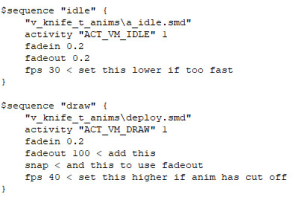
Here is a written guide on how to make your weapon models work properly online, this will also contain a list of all of the default animation orders so that decompiling the default weapons will not be necessary
Before I begin, if you want a list of all of the default animation frame counts you can find that here
and if you want an alternative to the speedup method, try using the fade in/fade out method, a guide on how to do that can be found here
If you're having animation issues with a weapon that you've downloaded and want to fix them, you'll first want to decompile it using Crowbar, the link for that can be found here (but if you are compiling a model yourself you can skip over this step)
Once you have your model decompiled, open up the QC file in a text editor (I recommend using Notepad++) and scroll down to where the sequences are
Next, make sure your sequence order matches the default one, if it doesn't, you'll have to rearrange them to match, and in some cases copy and paste certain animations (like the firing) if your custom weapon has less animations than the default one (if you do make duplicates, make sure to rename the copied sequence names, otherwise you'll get an error when trying to recompile) if your weapon has extra sequences like multiple reloads or an inspect animation, you can either delete them or move them to the end of the sequence list if you still want to see them while playing offline
If your animations work properly just by rearranging them to the correct order, then you can skip over these next couple steps, however if your animations have cut off, or if certain animations have a lot of dead space, here's how to fix that, first you'll want to refer to the frame count guide and find the animation frame counts for whatever weapon you've decompiled, then open your model in HLMV, go to the sequence tab, there you'll see some drop down menus, the one closest to the top is the one you use to switch between animations, at the bottom of the window is a marker and frame counter, you'll want to click on the line where the marker is to freeze the animation, then drag the marker to the end to get your current frame count, if it is above the frame count of the default animation, you'll want to speed it up.
For the speed up method you can either use this guide to calculate an exact fps number, or just do it via trial and error until your frame count matches or is a bit less than the default, to change it go to the sequence list and change the fps value for whatever animations are too slow or fast, if an animation is too fast, set the fps count lower, if it cuts off, set it higher
For the fade in / fade out method refer to the linked guide above, your results may vary from this method though as it hasn't always worked for me, but I have made it fix animation cut off on a few compiles before (however if any sounds play after the point where the animation normally cuts off the sounds might not play)
Once you've changed the fps or confirmed that your animations match the frame counts of the default weapon, open up Crowbar again and recompile your model, if you've done everything correctly all of the animations should work properly when playing online, I hope this guide helps (even if you just scroll to the bottom and read the animation order list for reference) Also if you'd like this guide in video form there is already a pretty good one made by Ramiro, you can find that here
List of default weapon animation orders:
Glock:
1 - Idle
2 - Burst Fire 1
3 - Burst Fire 2
4 - Single Fire 1
5 - Fire Last
6 - Draw
7 - Reload
USP:
1 - Silenced Idle
2 - Silenced Fire 1
3 - Silenced Fire 2
4 - Silenced Fire 3
5 - Silenced Fire Last
6 - Silenced Reload
7 - Silenced Draw
8 - Attach Silencer
9 - Idle
10 - Fire 1
11 - Fire 2
12 - Fire 3
13 - Fire Last
14 - Reload
15 - Draw
16 - Detach Silencer
P228:
1 - Idle
2 - Fire 1
3 - Fire 2
4 - Fire 3
5 - Fire Last
6 - Reload
7 - Draw
Deagle:
1 - Idle
2 - Fire 1
3 - Fire 2
4 - Fire Last
5 - Reload
6 - Draw
Five Seven:
1 - Idle
2 - Fire 1
3 - Fire 2
4 - Fire Last
5 - Reload
6 - Draw
Dual Elites:
1 - Idle
2 - Idle with Left Gun Empty
3 - Fire Left 1
4 - Fire Left 2
5 - Fire Left Last
6 - Fire Right 1
7 - Fire Right 2
8 - Fire Right Last
9 - Reload
10 - Draw
M3:
1 - Idle
2 - Fire 1
3 - Fire 2
4 - Insert Shell
5 - Reload End (back to idle)
6 - Reload Start (before shellinsert)
7 - Draw
XM1014:
1 - Idle
2 - Fire 1
3 - Fire 2
4 - Insert Shell
5 - Reload End (back to idle)
6 - Reload Start (before shellinsert)
7 - Draw
MAC-10:
1 - Idle
2 - Reload
3 - Fire 1
4 - Fire 2
5 - Fire 3
6 - Draw
TMP:
1 - Idle
2 - Reload
3 - Draw
4 - Fire 1
5 - Fire 2
MP5:
1 - Idle
2 - Reload
3 - Draw
4 - Fire 1
5 - Fire 2
6 - Fire 3
UMP45:
1 - Idle
2 - Reload
3 - Draw
4 - Fire 1
5 - Fire 2
6 - Fire 3
P90:
1 - Idle
2 - Reload
3 - Draw
4 - Fire 1
5 - Fire 2
6 - Fire 3
Famas:
1 - Idle
2 - Reload
3 - Draw
4 - Fire 1
5 - Fire 2
6 - Fire 3
Galil:
1 - Idle
2 - Reload
3 - Draw
4 - Fire 1
5 - Fire 2
6 - Fire 3
AK47:
1 - Idle
2 - Fire 1
3 - Fire 2
4 - Fire 3
5 - Draw
6 - Reload
M4A1:
1 - Silenced Idle
2 - Silenced Fire 1
3 - Silenced Fire 2
4 - Silenced Fire 3
5 - Silenced Reload
6 - Silenced Draw
7 - Attach Silencer
8 - Idle
7 - Fire 1
8 - Fire 2
9 - Fire 3
10 - Reload
11 - Draw
12 - Detach Silencer
AUG:
1 - Idle
2 - Fire 1
3 - Fire 2
4 - Fire 3
5 - Draw
6 - Reload
SG552:
1 - Idle
2 - Reload
3 - Draw
4 - Fire 1
5 - Fire 2
6 - Fire 3
Scout:
1 - Idle
2 - Fire
3 - Reload
4 - Draw
AWP:
1 - Idle
2 - Fire
3 - Draw
4 - Reload
SG550:
1 - Idle
2 - Fire 1
3 - Fire 2
4 - Reload
5 - Draw
G3SG1:
1 - Idle
2 - Fire 1
3 - Fire 2
4 - Reload
5 - Draw
M249:
1 - Idle
2 - Fire 1
3 - Fire 2
4 - Reload
5 - Draw
Knife:
1 - Idle
2 - Draw
3 - Stab
4 - Stab Miss
5 - Slash 1
6 - Slash 2
HE Grenade:
1 - Idle
2 - Pin Pull 1
3 - Pin Pull 2
4 - Pin Pull 3
5 - Pin Pull 4
6 - Throw
7 - Draw
Flashbang:
1 - Idle
2 - Pin Pull 1
3 - Pin Pull 2
4 - Pin Pull 3
5 - Pin Pull 4
6 - Throw
7 - Draw
Smoke Grenade:
1 - Idle
2 - Pin Pull 1
3 - Pin Pull 2
4 - Pin Pull 3
5 - Pin Pull 4
6 - Throw
7 - Draw
C4:
1 - Idle
2 - Draw
3 - Drop
4 - Button Presses

