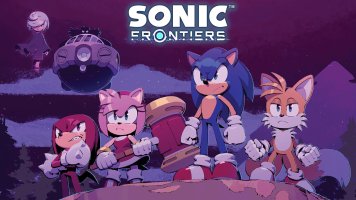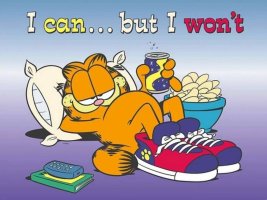As of Atmosphère 0.8.6, the system now uses "override all apps" by default. This means that THIS GUIDE IS DEPRECATED - you only need to press R over any installed title and it will be overridden by hbl. Enjoy your hassle free homebrews and CFW updates!
I see a lot of people using RetroArch as an installed NSP to access full RAM, or people whining that they can't play 20FPS SM64 because they don't want to install any NSP.
Well guess what, now with Atmosphère (and soon others CFW I guess) you can have full RAM homebrews without installing any NSP. It will basically "replace" the game with hbmenu when you launch it with R pressed (or not, your choice), granting you full RAM access.
Note : You need at least one title on the console (whether it's an homebrew NSP or a digitally puchased game or a cartridge game). If you can pick an up to date game that's better as you won't be nagged everytime you launch hbmenu.
Let's get started !
This method breaks mods (and sysmodules with an invalid title id)
Or, if you care about mods
This method works with mods and invalid sysmodules
If you want to, you can edit loader.ini and change the key combination (override_key) :
I see a lot of people using RetroArch as an installed NSP to access full RAM, or people whining that they can't play 20FPS SM64 because they don't want to install any NSP.
Well guess what, now with Atmosphère (and soon others CFW I guess) you can have full RAM homebrews without installing any NSP. It will basically "replace" the game with hbmenu when you launch it with R pressed (or not, your choice), granting you full RAM access.
Note : You need at least one title on the console (whether it's an homebrew NSP or a digitally puchased game or a cartridge game). If you can pick an up to date game that's better as you won't be nagged everytime you launch hbmenu.
Let's get started !
- Download the latest release of Atmosphère here, as well as fusee-primary.bin : https://github.com/Atmosphere-NX/Atmosphere/releases
- Extract the ZIP to the root of your SD card
This method breaks mods (and sysmodules with an invalid title id)
- Open the atmosphere folder of your SD card and edit loader.ini (Notepad++ is your best friend)
- Replace the title_id line by "title_id=app"
- Replace the override_key line by "override_key=R"
- Save the file, put the SD card back in your console
- Use the fusee-primary.bin payload to boot Atmosphère (you can chainload it with Hekate to dual boot others CFW / Lakka)
Or, if you care about mods
This method works with mods and invalid sysmodules
- Find the title ID of your target game here : https://switchbrew.org/wiki/Title_list/Games
- Open the atmosphere folder of your SD card and edit loader.ini (Notepad++ is your best friend)
- The current title ID is the Photo Gallery - replace it with your game (title_id)
- Save the file, put the SD card back in your console
- Use the fusee-primary.bin payload to boot Atmosphère (you can chainload it with Hekate to dual boot others CFW / Lakka)
If you want to, you can edit loader.ini and change the key combination (override_key) :
- override_key=!R will run the game when R is pressed, hbmenu else
- override_key=R will run hbmenu when R is pressed, the game else