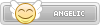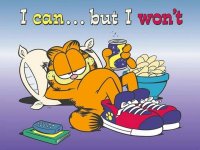v0.94 Released (24 Mar 2018)
Again for those who still own old 3DS/2DS or still care about the 3DS (it's been rather quiet here)... and if you still want to enjoy Sega MD games on your Old 3DS/2DS at full speed:
(it's been rather quiet here)... and if you still want to enjoy Sega MD games on your Old 3DS/2DS at full speed:
This is a port of notaz's PicoDrive emulator to the old 3DS / 2DS. Although PicoDrive is already highly optimized for ARM processors, if ported as is, it still doesn't run full speed for all Mega Drive games on the old 3DS / 2DS, as it's evident in the RetroArch's version. So this port heavily relies on the 3DS's 2nd core to emulate the FM synthesized music for the YM2612 FM chip to achieve 60 FPS. But the 2nd core on the old 3DS is unfortunately not fast enough to generate the FM synthesized music at a full 44100Hz, so sounds are generated at 30000Hz on an Old 3DS. It sounds ok for many games, except for those that use high-pitched notes or sound samples.
The screen rendering is done completely using the original PicoDrive's ARM processor-optimized renderer.
You can play Master System, Mega Drive games and Sega CD games, and 32X games. CD games run a little slower (you should enable 1-2 frameskips) on an Old 3DS, but it runs very well on a New 3DS. 32X games can only played at a reasonable speed on a New 3DS using the .CIA version of the emulator. Some dynarec instructions for 32X games will crash the emulator (Virtual Fighter, Virtual Racing Deluxe have this issue).
The default maps for the controls are:
1. 3DS' Y Button -> MD's A Button,
2. 3DS' B Button -> MD's B Button,
3. 3DS' A Button -> MD's C Button,
4. 3DS' X Button -> MD's X Button,
5. 3DS' L Button -> MD's Y Button,
6. 3DS' R Button -> MD's Z Button
This emulator uses the same user interface as VirtuaNES for 3DS, TemperPCE for 3DS, Snes9x for 3DS. It will run better on the New 3DS as usual, where all music and sound samples will be generated at 44100Hz.
Download
https://github.com/bubble2k16/picodrive_3ds/releases/download/v0.94/picodrive_3ds-v0.94.zip

Homebrew Launcher:
1. Copy picodrive_3ds.3dsx, picodrive_3ds.smdh and picodrive_3ds_top.png into the /3ds/picodrive_3ds folder on your SD card.
2. Place your ROMs inside any folder.
3. Go to your Homebrew Launcher (either via Cubic Ninja, Soundhax or other entry points) and launch the picodrive_3ds emulator.
CIA Version:
1. Use your favorite CIA installer to install picodrive_3ds.cia into your CFW. You can also use FBI to download from TitleDB.
2. Place your ROMs inside any folder.
3. Copy picodrive_3ds_top.png to ROOT of your SD card.
4. Exit your CIA installer and go to your CFW's home screen to launch the app.
CD-ROM BIOS
1. If you have the CD ROM BIOS, place them in the /3ds/picodrive_3ds/bios folder.
2. They must be named:
- bios_CD_U.bin,
- bios_CD_J.bin,
- bios_CD_E.bin,
for the respective regions.
3. You can place all three BIOS in the /3ds/picodrive_3ds/bios folder.
When in-game:
1. Tap the bottom screen for the menu.
2. Use Up/Down to choose option, and A to confirm. (Hold down X while pressing Up/Down to Page Up/Page Down)
3. Use Left/Right to change between ROM selection and emulator options.
4. You can quit the emulator to your homebrew launcher / your CFW's home screen.
Game Screenshots:




Again for those who still own old 3DS/2DS or still care about the 3DS
This is a port of notaz's PicoDrive emulator to the old 3DS / 2DS. Although PicoDrive is already highly optimized for ARM processors, if ported as is, it still doesn't run full speed for all Mega Drive games on the old 3DS / 2DS, as it's evident in the RetroArch's version. So this port heavily relies on the 3DS's 2nd core to emulate the FM synthesized music for the YM2612 FM chip to achieve 60 FPS. But the 2nd core on the old 3DS is unfortunately not fast enough to generate the FM synthesized music at a full 44100Hz, so sounds are generated at 30000Hz on an Old 3DS. It sounds ok for many games, except for those that use high-pitched notes or sound samples.
The screen rendering is done completely using the original PicoDrive's ARM processor-optimized renderer.
You can play Master System, Mega Drive games and Sega CD games, and 32X games. CD games run a little slower (you should enable 1-2 frameskips) on an Old 3DS, but it runs very well on a New 3DS. 32X games can only played at a reasonable speed on a New 3DS using the .CIA version of the emulator. Some dynarec instructions for 32X games will crash the emulator (Virtual Fighter, Virtual Racing Deluxe have this issue).
The default maps for the controls are:
1. 3DS' Y Button -> MD's A Button,
2. 3DS' B Button -> MD's B Button,
3. 3DS' A Button -> MD's C Button,
4. 3DS' X Button -> MD's X Button,
5. 3DS' L Button -> MD's Y Button,
6. 3DS' R Button -> MD's Z Button
This emulator uses the same user interface as VirtuaNES for 3DS, TemperPCE for 3DS, Snes9x for 3DS. It will run better on the New 3DS as usual, where all music and sound samples will be generated at 44100Hz.
Download
https://github.com/bubble2k16/picodrive_3ds/releases/download/v0.94/picodrive_3ds-v0.94.zip

Homebrew Launcher:
1. Copy picodrive_3ds.3dsx, picodrive_3ds.smdh and picodrive_3ds_top.png into the /3ds/picodrive_3ds folder on your SD card.
2. Place your ROMs inside any folder.
3. Go to your Homebrew Launcher (either via Cubic Ninja, Soundhax or other entry points) and launch the picodrive_3ds emulator.
CIA Version:
1. Use your favorite CIA installer to install picodrive_3ds.cia into your CFW. You can also use FBI to download from TitleDB.
2. Place your ROMs inside any folder.
3. Copy picodrive_3ds_top.png to ROOT of your SD card.
4. Exit your CIA installer and go to your CFW's home screen to launch the app.
CD-ROM BIOS
1. If you have the CD ROM BIOS, place them in the /3ds/picodrive_3ds/bios folder.
2. They must be named:
- bios_CD_U.bin,
- bios_CD_J.bin,
- bios_CD_E.bin,
for the respective regions.
3. You can place all three BIOS in the /3ds/picodrive_3ds/bios folder.
When in-game:
1. Tap the bottom screen for the menu.
2. Use Up/Down to choose option, and A to confirm. (Hold down X while pressing Up/Down to Page Up/Page Down)
3. Use Left/Right to change between ROM selection and emulator options.
4. You can quit the emulator to your homebrew launcher / your CFW's home screen.
Game Screenshots: