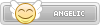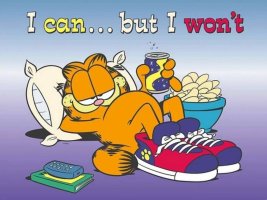This has been in so called 'alpha' for a long time, while growing an actual user base. In fact this has been tested enough, and it should be rock solid by this time (read the thingy about challenge below). So Im releasing to you today...
GODMODE9
All Access File Browser
Current public version: v2.1.1
Features:
Downloads:
Binaries: https://github.com/d0k3/GodMode9/releases
Source: https://github.com/d0k3/GodMode9
Screenshots:
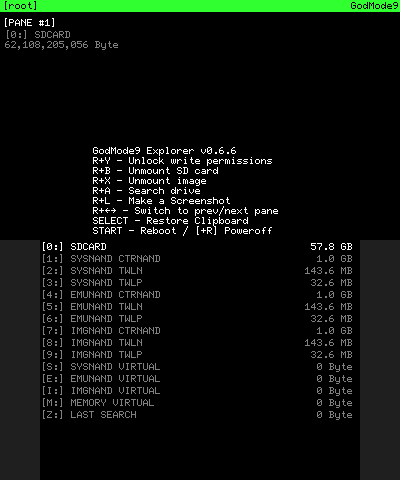
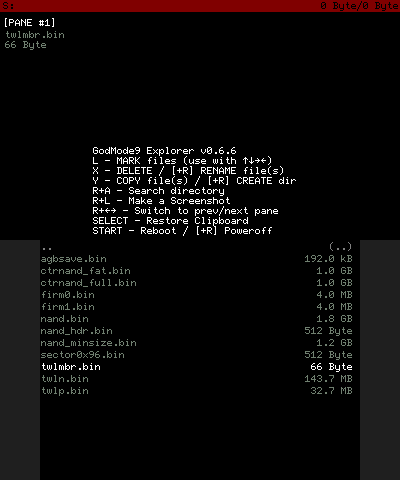
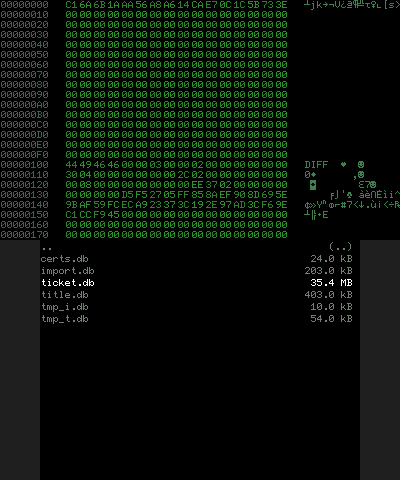
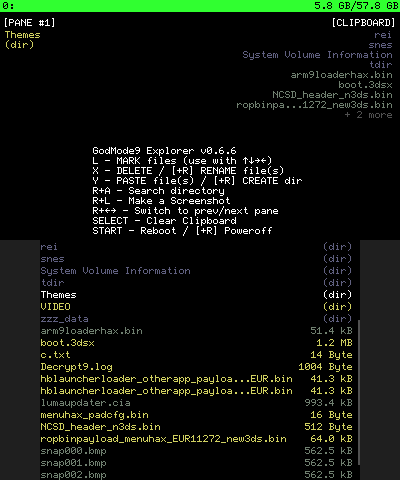
What do I need to run this?
GodMode9 can be chainloaded via Luma 3DS, fastboot3DS or boot9strap. You can also install GodMode9 to the FIRM0 partition to act as bootloader, but this is only recommended for advanced users.
A Word of Warning:
This is powerful stuff, but precautions are taken so you don't accidentially damage the filesystem of your console. The write permissions system protects you by providing warnings and forces you to enter an unlock sequence for enabling write permissions. It is not possible to overwrite or modify any important stuff without such unlock sequences and it is not possible to accidentially unlock something.
After unlocking write permissions on SysNAND, any writing change to your CTRNAND can result in a brick (still recoverable via A9LH). Writing changes to your TWLN partition can lead to a partial brick, leading to your console not being able to run DSiWare / DS cartridges anymore. If you unlock the A9LH write permission, you are able to overwrite and remove the A9LH installation in your system, which allows you to full brick your console (in that case, only recoverable via hardmod).
As always, be smart, keep backups, just to be safe.
A Challenge for you (preferably hardmod owners):
As I wrote, GodMode9 is written to be rock solid. So, I challenge you to make it crash or at least do something unexpected / unwanted (like writing to NAND without write permissions, breaking files, etc...). If you manage to do so, and give us a description of what you did in thread, you get a free mention in the opening post.
@capito27 managed to crash GodMode9 by removing the SD card while it was in use (without dismounting). There is nothing much that I can do about this, but doing this almost counts as vandalism and is basically the same as removing a game cart while in use .
.
Is this CTRXplorer v2.0?
No. While GodMode9 and CTRXplorer do have overlapping functionality, both projects are completely separate. CTRXplorer also includes a functional CIA, which is not possible with this. If all you want to do is to manage the files on your SD card, I do in fact recommend you use CTRXplorer instead of GodMode9.
GodMode9 talk
You can discuss GodMode9 here, there is a GodMode9 channel on freenode IRC, and @SirNapkin1334 also set up a Discord channel for GodMode9 (invite here). You're more likely to get a useful reply if you do your homework. That is, at least check if the readme contains the answer you're searching for (CTRL+F is your friend).
Credits:
As always, this wouldn't have been possible without the help from several people. So, my thanks go to:
GODMODE9
All Access File Browser
Current public version: v2.1.1
Features:
- Manage files on all your data storages: You wouldn't have expected this, right? Included are all standard file operations such as copy, delete, rename files and create folders. Use the L button to mark multiple files and apply file operations to multiple files at once.
- Make screenshots: Press R+L anywhere. Screenshots are in BMP format.
- Use multiple panes: Press R+left|right. This enables you to stay in one location in the first pane and open another in the second pane.
- Search drives and folders: Just press R+A on the drive / folder you want to search.
- Format your SD card / setup a RedNAND: Press the HOME button, select SD format menu. This also allows to setup a RedNAND on your SD card. You will get a warning prompt and an unlock sequence before any operation starts.
- Run it without an SD card / unmount the SD card: If no SD card is found, you will be offered to run without the SD card. You can also unmount and remount your SD card from the file system root at any point.
- Direct access to SD installed contents: Just take a look inside the A:/B: drives. One the fly crypto is taken care for, you can access this the same as any other content.
- Build CIAs from NCCH / NCSD (.3DS) / TMD (installed contents): Press A on the file you want converted, the option will be shown. Installed contents are found (among others) in 1:/titles/(SysNAND) and A:/titles/(SD installed). Where applicable, you will also be able to generate legit CIAs. Note: this works also from a file search.
- Decrypt and verify NCCH / NCSD / CIA / TMD / FIRM images: Options are found inside the A button menu. You will be able to decrypt to the standard output directory or (where applicable) in place.
- Batch mode for the above two operations: Just select multiple files of the same type via the L button, then press the A button on one of the selected files.
- Access any file inside NCCH / NCSD / CIA / FIRM images: Just mount the file via the A button menu and browse to the file you want.
- Generate XORpads for any NAND partition: Take a look inside the X: drive. You can use these XORpads for decryption of encrypted NAND images on PC. Additional tools such as 3dsFAT16Tool are required on PC.
- Directly mount and access NAND dumps or standard FAT images: Just press the A button on these files to get the option. You can only mount NAND dumps from the same console.
- Restore / dump NAND partitions or even full NANDs: Just take a look into the S: (or E:/ I
drive. This is done the same as any other file operation.
- Compare and verify files: Press the A button on the first file, select Calculate SHA-256. Do the same for the second file. If the two files are identical, you will get a message about them being identical. On the SDCARD drive (0
you can also write a SHA file, so you can check for any modifications at a later point.
- Hexview and hexedit any file: Press the A button on a file and select Show in Hexeditor. A button again enables edit mode, hold the A button and press arrow buttons to edit bytes. You will get an additional confirmation prompt to take over changes. Take note that for certain file, write permissions can't be enabled.
- Inject a file to another file: Put exactly one file (the file to be injected from) into the clipboard (via the Y button). Press A on the file to be injected to. There will be an option to inject the first file into it.
Downloads:
Binaries: https://github.com/d0k3/GodMode9/releases
Source: https://github.com/d0k3/GodMode9
Screenshots:
What do I need to run this?
GodMode9 can be chainloaded via Luma 3DS, fastboot3DS or boot9strap. You can also install GodMode9 to the FIRM0 partition to act as bootloader, but this is only recommended for advanced users.
A Word of Warning:
This is powerful stuff, but precautions are taken so you don't accidentially damage the filesystem of your console. The write permissions system protects you by providing warnings and forces you to enter an unlock sequence for enabling write permissions. It is not possible to overwrite or modify any important stuff without such unlock sequences and it is not possible to accidentially unlock something.
After unlocking write permissions on SysNAND, any writing change to your CTRNAND can result in a brick (still recoverable via A9LH). Writing changes to your TWLN partition can lead to a partial brick, leading to your console not being able to run DSiWare / DS cartridges anymore. If you unlock the A9LH write permission, you are able to overwrite and remove the A9LH installation in your system, which allows you to full brick your console (in that case, only recoverable via hardmod).
As always, be smart, keep backups, just to be safe.
A Challenge for you (preferably hardmod owners):
As I wrote, GodMode9 is written to be rock solid. So, I challenge you to make it crash or at least do something unexpected / unwanted (like writing to NAND without write permissions, breaking files, etc...). If you manage to do so, and give us a description of what you did in thread, you get a free mention in the opening post.
@capito27 managed to crash GodMode9 by removing the SD card while it was in use (without dismounting). There is nothing much that I can do about this, but doing this almost counts as vandalism and is basically the same as removing a game cart while in use
Is this CTRXplorer v2.0?
No. While GodMode9 and CTRXplorer do have overlapping functionality, both projects are completely separate. CTRXplorer also includes a functional CIA, which is not possible with this. If all you want to do is to manage the files on your SD card, I do in fact recommend you use CTRXplorer instead of GodMode9.
GodMode9 talk
You can discuss GodMode9 here, there is a GodMode9 channel on freenode IRC, and @SirNapkin1334 also set up a Discord channel for GodMode9 (invite here). You're more likely to get a useful reply if you do your homework. That is, at least check if the readme contains the answer you're searching for (CTRL+F is your friend).
Credits:
As always, this wouldn't have been possible without the help from several people. So, my thanks go to:
- Archshift, for providing the base project infrastructure
- Normmatt, for sdmmc.c / sdmmc.h
- Cha(N), Kane49, and all other FatFS contributors for FatFS
- b1l1s, for helping me figure out A9LH compatibility
- @dark_samus3 for discovery and initial testing of the 6x10 font.
- @al3x_10m, @Supster131, @Wolfvak, @Shadowtrance and all other fearless alpha users and testers.
- The fine folks on freenode #Cakey
- Everyone I possibly forgot, if you think you deserve to be mentioned, just contact me!