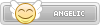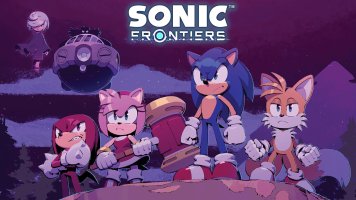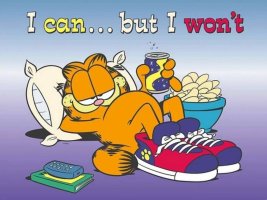How to Move Your Data from PS5 to PS5 Pro
As PS5 owners consider upgrading to the PS5 Pro, a common question is how to transfer their existing data to the new console. This guide will explain how to move your data from PS5 to PS5 Pro.
 Image - Push Square
Image - Push Square
For more details on this process, check out our How to Install a PS5 SSD guide.
If an SSD isn't available for transferring data from your base PS5 to PS5 Pro, you can still access your games by downloading them individually after logging into your PSN account on the new console. This method, while time-consuming for those with extensive game libraries, will ultimately achieve the desired result.
If you don't have an active membership, consider subscribing for a month to upload all your PS5 save data to the cloud. Once you switch to the PS5 Pro, simply access the Settings and download your save data to regain access. For more details, refer to our PS Plus Memberships guide.
An alternative method involves using a USB thumb drive. On your base PS5, navigate to Settings > System Software > Back Up and Restore. Choose "Back Up Your PS5" to save your data to the USB device. When you get your PS5 Pro, insert the thumb drive and follow the same path to select "Restore Your PS5".
Be aware that this process will erase any existing data on the PS5 Pro, reverting it to factory settings. It's best to perform this step before downloading or making any changes to the new console. Remember to re-enable console sharing and offline play afterward.
We hope you found our guide on how to transfer data from PS5 to PS5 Pro helpful. Feel free to share your preferred method in the comments below.
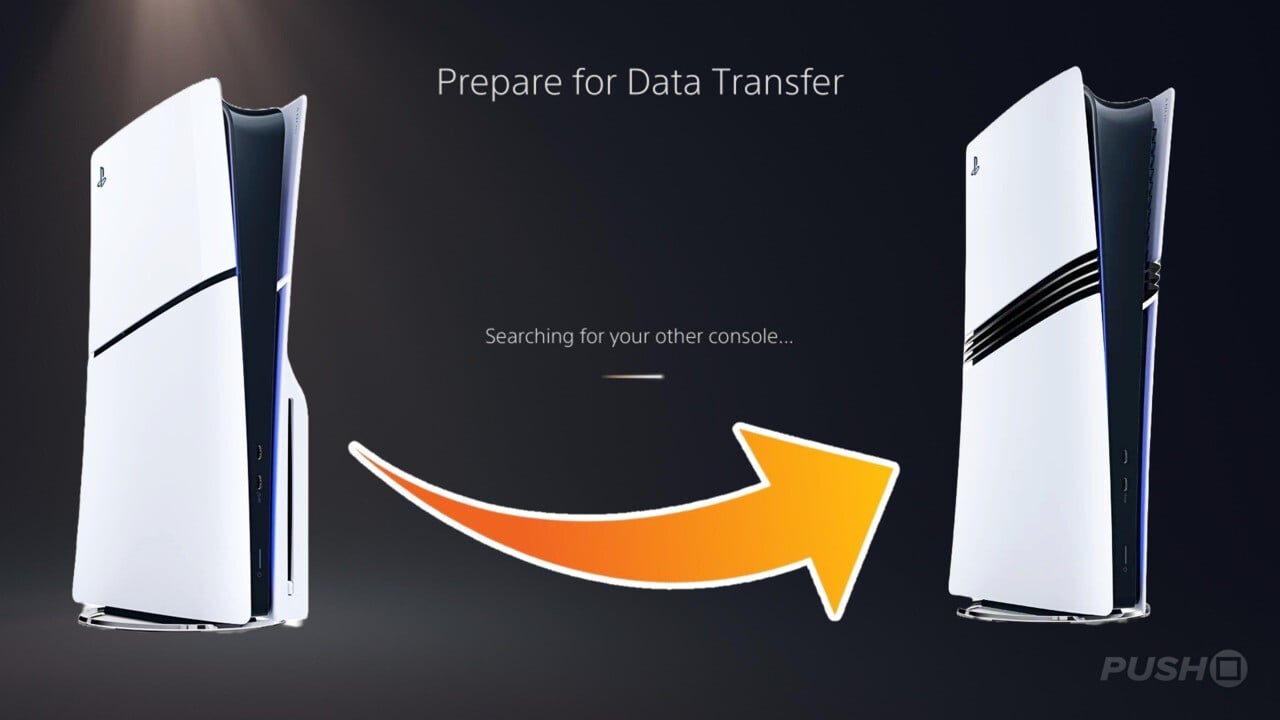
 www.pushsquare.com
www.pushsquare.com
As PS5 owners consider upgrading to the PS5 Pro, a common question is how to transfer their existing data to the new console. This guide will explain how to move your data from PS5 to PS5 Pro.
What's the Best Way to Transfer Data from PS5 to PS5 Pro?
The simplest and most effective method to move all your data — including your PS5 Profile, games, saves, and settings — is to use the Data Transfer feature in the PS5's Settings menu. This process transfers everything from your original PS5 to the PS5 Pro. Keep in mind that this can take several hours, depending on how much data you're moving. Here's a quick step-by-step guide:- Power on both your PS5 and PS5 Pro, ensuring they're connected to the same internet network.
- On the PS5 Pro, go to Settings, then System Software, and find Data Transfer.
- Follow the on-screen prompts, and the PS5 Pro will locate your original PS5 via the internet.
- Once connected, your data will start transferring from the PS5 to the PS5 Pro.
- You can monitor the transfer progress on the PS5 Pro's Downloads/Uploads tab.
- Your user profile and account details
- PS5 console settings
- All PS5 games on the internal SSD
- All PS5 saved data on the internal SSD
- All PS5 screenshots and video clips
How Can You Transfer Data to PS5 Pro Without a PS5?
If you need to sell your current PS5 to fund your PS5 Pro purchase, you can still transfer your data, but you'll need to take some steps before parting with your original console. You'll need to buy an SSD and move your PS5 games to it. Then, remove the SSD from your old system and insert it into your new PS5 Pro when you get it. You can then transfer the games to the PS5 Pro's internal SSD, giving you access to all your games again. The SSD won't need formatting and will work right away on the PS5 Pro.For more details on this process, check out our How to Install a PS5 SSD guide.
If an SSD isn't available for transferring data from your base PS5 to PS5 Pro, you can still access your games by downloading them individually after logging into your PSN account on the new console. This method, while time-consuming for those with extensive game libraries, will ultimately achieve the desired result.
Transferring Save Data to PS5 Pro Without a PS5
When the official Data Transfer process isn't an option, a PS Plus subscription becomes crucial for moving your PS5 save data to the PS5 Pro. Unlike PS4 data, PS5 save files can't be backed up to an SSD or USB drive without performing a full system backup. Thus, utilizing PS Plus' cloud save feature is your best bet.If you don't have an active membership, consider subscribing for a month to upload all your PS5 save data to the cloud. Once you switch to the PS5 Pro, simply access the Settings and download your save data to regain access. For more details, refer to our PS Plus Memberships guide.
An alternative method involves using a USB thumb drive. On your base PS5, navigate to Settings > System Software > Back Up and Restore. Choose "Back Up Your PS5" to save your data to the USB device. When you get your PS5 Pro, insert the thumb drive and follow the same path to select "Restore Your PS5".
Be aware that this process will erase any existing data on the PS5 Pro, reverting it to factory settings. It's best to perform this step before downloading or making any changes to the new console. Remember to re-enable console sharing and offline play afterward.
We hope you found our guide on how to transfer data from PS5 to PS5 Pro helpful. Feel free to share your preferred method in the comments below.
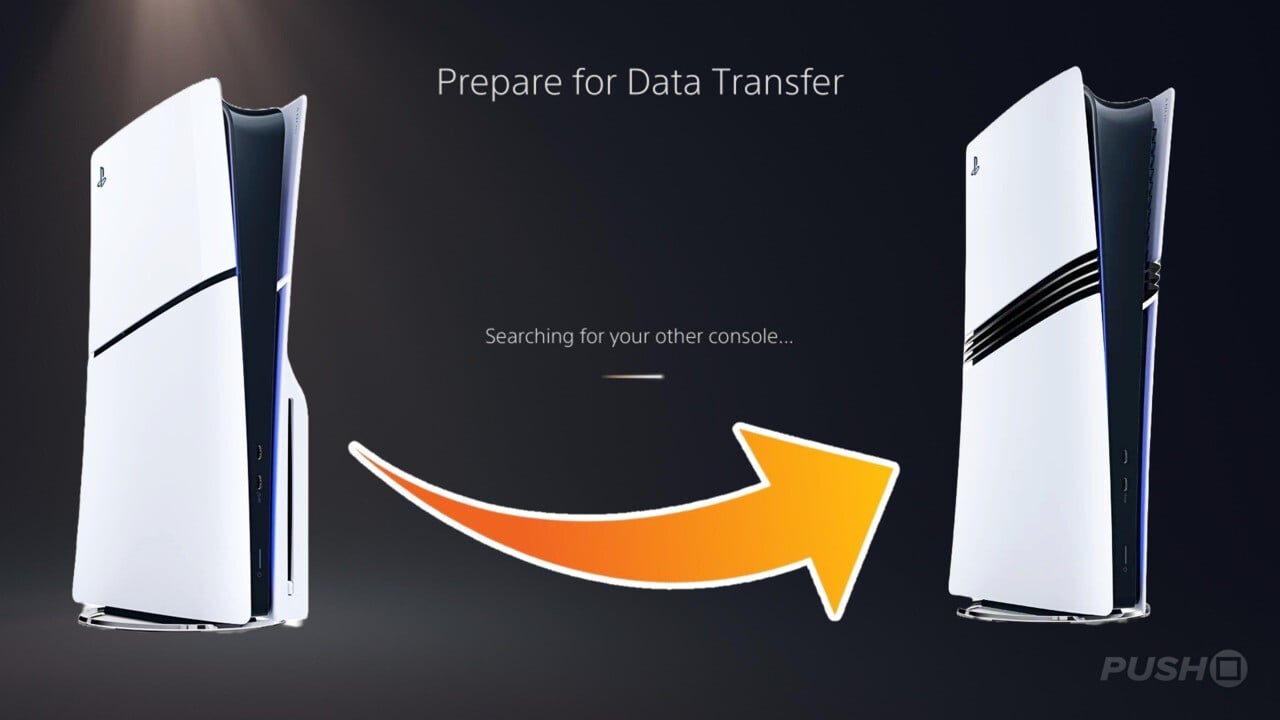
How to Transfer Data from PS5 to PS5 Pro
All data, games, saves, and media covered