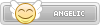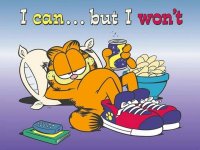- Joined
- Jan 25, 2024
- Messages
- 3,638
- Points
- 38
- Age
- 38
- Location
- USA
- Website
- gameparadise.org
- Credits
- 64,950
Homebrew Launcher for WiiU

The homebrew launcher for WiiU is finally here !
This homebrew launcher is developed by Dimok.
It allows you to list and launch elf files and rpx files located on your SD card, but is also compatible with elf or rpx files sent to the WiiU though the network.
It's compatible with WiiU:
3.0.0 and 3.1.0
4.0.0 and 4.1.0
5.0.0
5.1.0
5.3.2
5.4.0
5.5.x
There are two different versions:
The Homebrew version is like any other homebrew, located on your SD card and loaded from a website exploit.
The Channel version is installed into your console and doesn't require any network connection to launch it.
Homebrew version
Releases: https://github.com/dimok789/homebrew_launcher/releases (v1.x)
Sources: https://github.com/dimok789/homebrew_launcher
Channel version
Releases: https://github.com/dimok789/homebrew_launcher/releases (v2.x)
Sources: https://github.com/dimok789/homebrew_launcher/tree/homebrew_launcher_rpx
Homebrew launcher mod
• WiiU Classic controller support, added by CreeperMario. both elf and channel version available. Please, read the comments before using.

 github.com
github.com
The Homebrew version with browser hax
Download and extract the wiiu folder from the release package to the root of your SD card.
It should look like this:
SD:/wiiu/apps/homebrew_launcher/homebrew_launcher.elf
SD:/wiiu/apps/homebrew_launcher/icon.png
SD:/wiiu/apps/homebrew_launcher/meta.xml
First launch:
Host the "www" folder and run the browser exploit to launch it, or use an existing public host website, for example loadiine.ovh or wiiubru.com/x
subsequent launches:
On first launch and until you shutdown the console or launch WiiU settings app, HBL is replacing Miimaker channel.
To run Homebrew Launcher again, just run miimaker channel instead of launching the browserhax exploit a second time, or it will freeze the console.
Note:
The homebrew channel is also available in rpx format, which is the native executable format of the WiiU.
The install steps are similar, but only updated website exploit can launch the rpx version. The 551hbl.mp4 and the 532 codebin are provided here to update the hosted website exploit.
The Homebrew version with haxchi
Download and extract the wiiu folder from the release package to the root of your SD card.
It should look like this:
SD:/wiiu/apps/homebrew_launcher/homebrew_launcher.elf
SD:/wiiu/apps/homebrew_launcher/icon.png
SD:/wiiu/apps/homebrew_launcher/meta.xml
Run haxchi without pressing any button and, if you didn't change the config.txt, the homebrew launcher will be launched by default.
Haxchi config.txt looks like this:
a=fw.img
b=sysmenu
default=wiiu/apps/homebrew_launcher/homebrew_launcher.elf
The channel version
1. Download and extract the channel version to sd:/install/ (put your .app files here, not the .zip)
2. run a custom firmware (Mocha or an old Dimok's IOSUHax fw.img*, or haxchi or CBHC).
3. Use WUP installer (any version) or WUP Server with install() command to install the Homebrew channel package on a signature patched firmware.
:!: NOTE installing using fw.img:
*To install the channel version you need a SPECIFIC fw.img, do not use an existing and previously compiled fw.img, you need to get the newest Dimok's branch (The custom firmware needs to be from Nov 18, 2016 or newer) and compile with "make cfw" to get the proper fw.img for sysNAND or "make redNAND" to get a proper fw.img for redNAND with The homebrew Launcher compatibility.
If you don't use the correct fw.img, you will get an installation error!
Just use Mocha instead! you'll know you have the correct custom firmware. fw.img is an old and deprecated CFW method.
4. To launch the installed Homebrew Launcher channel, run your CFW once (Mocha sysmenu patcher, or Haxchi sysmenu patcher) if you just powered ON your console, or if you use CBHC you don't have to run anything first, and select the homebrew launcher from your WiiU home menu.
Note1: you don't need to run haxchi or Mocha a second time before launching the channel version a second time, the CFW is still in memory until you shutdown your console.
Note2: if you have Haxchi, you don't need the Channel version, you can use the "Homebrew version with haxchi" section from above, unless the homebrew you want to run is specifically compiled for the channel version. Usually, homebrew are released for both normal and channel version, just use the correct one based on the HBL you setup.
5. You can run the Homebrew Launcher channel again if you want to run homebrew again. Don't run Miimaker channel (miimaker channel is used only for Homebrew Launcher 1.x, installed with browser hax)
Installing homebrew to SD card
The Homebrew Launcher lists all elf files or rpx files located in this folder:
sd:/wiiu/apps/<folder you want>/
It will read these 3 files:
Filename.elf or Filename.rpx
meta.xml
icon.png
The meta.xml is the same format used by The Homebrew Channel (Wii)
The icon.png is twice the size (256x96px) as HBC.
the elf or the rpx can be named ANYTHING (not necessarily the same as the folder).
Launching homebrew from the network
You can send an elf file or a rpx file directly to your console though your wifi connection.
Currently, only SendElf has been tested.
Other tools like wiiload or TransmitMii might work, please test them.
Installing homebrew from the network
You can send a zip package to HBL with Sendelf, the zip will be decompressed and automatically installed into the /apps/ folder.
pack your filename.elf or filename.rpx, meta.xml and icon.png into a zip, rename the zip to the folder name you want to create and send it through the network.
(This section might be old?)
A hello world example is available here:

 github.com
github.com
You can also check the ftpiiU or even homebrew launcher sources.
How to port existing homebrew developed for libwiiu to this launcher?
Dimok ported Pong for libwiiu to Homebrew launcher elf format.
This port is available in two different formats:
1) Without dynamic libraries: https://github.com/dimok789/pong_port/tree/master/no_dynamic_libs
2) With dynamic libraries: https://github.com/dimok789/pong_port
Is my homebrew compatible?
You will probably have to recompile your project to make it compatible with this homebrew launcher.
if you compiled your application to be located at the address 0x00802000 it will work.
You can specify the address by editing the linker parameter like this:
-Wl,--section-start,.init=0x00802000
Currently only ELF files of up to 6.5 MB are supported.
rpx file support has been added on HBL v1.4, rpx files up to 68MB are supported.
Some existing homebrew are currently not working with the channel version. They are relying on the MiiMaker titleID (for example ddd or WUP Installer) and will have to be updated.
This is NOT a homebrew launcher issue, the launched homebrew needs an update!
All launched homebrew will automatically return to the launcher when exiting them.
Launching Miimaker will reload the Homebrew launcher, except with Loadiine which will reload loadiine. you need to exit loadiine (home button) to return to the homebrew launcher.
You can change the theme without recompiling by placing the images in the resources sub-folder.
sd/wiiu/apps/homebrew_launcher/resources/
the filename can be found on github, in the /data/images/.
Dimok doesn't accept donation for this project.
The homebrew launcher for WiiU is finally here !
This homebrew launcher is developed by Dimok.
It allows you to list and launch elf files and rpx files located on your SD card, but is also compatible with elf or rpx files sent to the WiiU though the network.
Compatibility
It's compatible with WiiU:
3.0.0 and 3.1.0
4.0.0 and 4.1.0
5.0.0
5.1.0
5.3.2
5.4.0
5.5.x
Download
There are two different versions:
The Homebrew version is like any other homebrew, located on your SD card and loaded from a website exploit.
The Channel version is installed into your console and doesn't require any network connection to launch it.
Homebrew version
Releases: https://github.com/dimok789/homebrew_launcher/releases (v1.x)
Sources: https://github.com/dimok789/homebrew_launcher
Channel version
Releases: https://github.com/dimok789/homebrew_launcher/releases (v2.x)
Sources: https://github.com/dimok789/homebrew_launcher/tree/homebrew_launcher_rpx
Homebrew launcher mod
• WiiU Classic controller support, added by CreeperMario. both elf and channel version available. Please, read the comments before using.
[Enhancement] Navigation through Wii U Pro controller · Issue #28 · dimok789/homebrew_launcher
It could be nice being able to navigate HBL with the Wii U Pro Controller, so far you only can do that through Wiiremote and Gamepad.
Installation and launching process
The Homebrew version with browser hax
Download and extract the wiiu folder from the release package to the root of your SD card.
It should look like this:
SD:/wiiu/apps/homebrew_launcher/homebrew_launcher.elf
SD:/wiiu/apps/homebrew_launcher/icon.png
SD:/wiiu/apps/homebrew_launcher/meta.xml
First launch:
Host the "www" folder and run the browser exploit to launch it, or use an existing public host website, for example loadiine.ovh or wiiubru.com/x
subsequent launches:
On first launch and until you shutdown the console or launch WiiU settings app, HBL is replacing Miimaker channel.
To run Homebrew Launcher again, just run miimaker channel instead of launching the browserhax exploit a second time, or it will freeze the console.
Note:
The homebrew channel is also available in rpx format, which is the native executable format of the WiiU.
The install steps are similar, but only updated website exploit can launch the rpx version. The 551hbl.mp4 and the 532 codebin are provided here to update the hosted website exploit.
The Homebrew version with haxchi
Download and extract the wiiu folder from the release package to the root of your SD card.
It should look like this:
SD:/wiiu/apps/homebrew_launcher/homebrew_launcher.elf
SD:/wiiu/apps/homebrew_launcher/icon.png
SD:/wiiu/apps/homebrew_launcher/meta.xml
Run haxchi without pressing any button and, if you didn't change the config.txt, the homebrew launcher will be launched by default.
Haxchi config.txt looks like this:
a=fw.img
b=sysmenu
default=wiiu/apps/homebrew_launcher/homebrew_launcher.elf
The channel version
1. Download and extract the channel version to sd:/install/ (put your .app files here, not the .zip)
2. run a custom firmware (Mocha or an old Dimok's IOSUHax fw.img*, or haxchi or CBHC).
3. Use WUP installer (any version) or WUP Server with install() command to install the Homebrew channel package on a signature patched firmware.
:!: NOTE installing using fw.img:
*To install the channel version you need a SPECIFIC fw.img, do not use an existing and previously compiled fw.img, you need to get the newest Dimok's branch (The custom firmware needs to be from Nov 18, 2016 or newer) and compile with "make cfw" to get the proper fw.img for sysNAND or "make redNAND" to get a proper fw.img for redNAND with The homebrew Launcher compatibility.
If you don't use the correct fw.img, you will get an installation error!
Just use Mocha instead! you'll know you have the correct custom firmware. fw.img is an old and deprecated CFW method.
4. To launch the installed Homebrew Launcher channel, run your CFW once (Mocha sysmenu patcher, or Haxchi sysmenu patcher) if you just powered ON your console, or if you use CBHC you don't have to run anything first, and select the homebrew launcher from your WiiU home menu.
Note1: you don't need to run haxchi or Mocha a second time before launching the channel version a second time, the CFW is still in memory until you shutdown your console.
Note2: if you have Haxchi, you don't need the Channel version, you can use the "Homebrew version with haxchi" section from above, unless the homebrew you want to run is specifically compiled for the channel version. Usually, homebrew are released for both normal and channel version, just use the correct one based on the HBL you setup.
5. You can run the Homebrew Launcher channel again if you want to run homebrew again. Don't run Miimaker channel (miimaker channel is used only for Homebrew Launcher 1.x, installed with browser hax)
Usage
Installing homebrew to SD card
The Homebrew Launcher lists all elf files or rpx files located in this folder:
sd:/wiiu/apps/<folder you want>/
It will read these 3 files:
Filename.elf or Filename.rpx
meta.xml
icon.png
The meta.xml is the same format used by The Homebrew Channel (Wii)
The icon.png is twice the size (256x96px) as HBC.
the elf or the rpx can be named ANYTHING (not necessarily the same as the folder).
Launching homebrew from the network
You can send an elf file or a rpx file directly to your console though your wifi connection.
Currently, only SendElf has been tested.
Other tools like wiiload or TransmitMii might work, please test them.
Installing homebrew from the network
You can send a zip package to HBL with Sendelf, the zip will be decompressed and automatically installed into the /apps/ folder.
pack your filename.elf or filename.rpx, meta.xml and icon.png into a zip, rename the zip to the folder name you want to create and send it through the network.
How to compile a homebrew for this Homebrew Launcher
(This section might be old?)
A hello world example is available here:
GitHub - dimok789/hello_world: Example project for WiiU console application
Example project for WiiU console application. Contribute to dimok789/hello_world development by creating an account on GitHub.
You can also check the ftpiiU or even homebrew launcher sources.
How to port existing homebrew developed for libwiiu to this launcher?
Dimok ported Pong for libwiiu to Homebrew launcher elf format.
This port is available in two different formats:
1) Without dynamic libraries: https://github.com/dimok789/pong_port/tree/master/no_dynamic_libs
2) With dynamic libraries: https://github.com/dimok789/pong_port
Is my homebrew compatible?
You will probably have to recompile your project to make it compatible with this homebrew launcher.
if you compiled your application to be located at the address 0x00802000 it will work.
You can specify the address by editing the linker parameter like this:
-Wl,--section-start,.init=0x00802000
Limitation
Currently only ELF files of up to 6.5 MB are supported.
rpx file support has been added on HBL v1.4, rpx files up to 68MB are supported.
Some existing homebrew are currently not working with the channel version. They are relying on the MiiMaker titleID (for example ddd or WUP Installer) and will have to be updated.
This is NOT a homebrew launcher issue, the launched homebrew needs an update!
All launched homebrew will automatically return to the launcher when exiting them.
Launching Miimaker will reload the Homebrew launcher, except with Loadiine which will reload loadiine. you need to exit loadiine (home button) to return to the homebrew launcher.
Themes
You can change the theme without recompiling by placing the images in the resources sub-folder.
sd/wiiu/apps/homebrew_launcher/resources/
the filename can be found on github, in the /data/images/.
Donation
Dimok doesn't accept donation for this project.