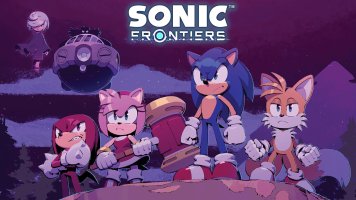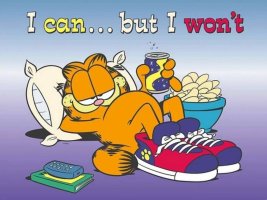You might, therefore, assume that the online side of Dreamcast's appeal is null and void in 2024, but you'd be wrong – and, as is so often the case, it's the efforts of hard-working fans which have enabled the console to go online once more.
An Introduction To DreamPi
There's actually more than one way to get your Dreamcast online in 2024, but the most popular is DreamPi, a system created by Luke "Kazade" Benstead that uses a humble Raspberry Pi to turn your modern-day broadband connection to a dial-up one your console's modem can understand.
Benstead's software runs off the Raspberry Pi and is used in conjunction with a USB Modem and a Line Voltage Inducer (it's possible to purchase modded modems which have this installed already, but we'll come to that shortly).
While an official Broadband Adapter is available for the Dreamcast, it's expensive and only works with a handful of games, while the DreamPi solution works with many more titles and is the community's preferred means of connecting your Dreamcast to the internet.
What You'll Need
A Dreamcast is a must (obviously), but you'll also be using a Raspberry Pi and a USB modem
- A Raspberry Pi (any model is fine, with the exception of the Pi 5, which isn't currently supported. Models older than the Pi 3 will require a WiFi dongle if you're looking to hook up wirelessly, and the Pi Zero W and Zero 2 will require a USB hub or adapter as they use a single MicroUSB port)
- A compatible USB Modem (Dreamcast Live recommends the Dell / Lenovo RD04-D400, TRENDnet TFM-561U, and Zoom 3095)
- A Line Voltage Inducer (Dreamcast Live offers modified modems with this installed, or will modify your modem for a small fee)
- A MicroSD Card (at least 4GB in size, as that's the amount of space DreamPi takes up)
- A RJ-11 Phone Cable (available cheaply online if you don't have one)
- A copy of Dreamcast Web Browser / PlanetWeb / Quake III Arena (if you're using an ODE, you can use a GDI image)
- An Ethernet Cable (if using a wired connection)
- A USB Keyboard (if using Wi-Fi)



The Raspberry Pi and USB modem are what make this possible (left). All versions of the Pi will work, except the Pi 5 - and if you want to use WiFi, you'll need to make sure you get at least a Pi 3. We've got a Pi 2 here, so we had to settle for a wired connection (middle). The USB modem's dual lights show it's successfully communicating with the Dreamcast (right)
It's worth noting that the all-in-one modem and Line Voltage Inducer will only work on NTSC Dreamcast consoles. You'll need a separate modem and Line Voltage Inducer if you've got a PAL Dreamcast.
Turning Your Raspberry Pi Into A DreamPi
First things first, you'll need to grab the latest version of DreamPi and flash (not copy) it to your SD card.
If you're on Windows, then you can use Win32DiskImage; Mac users can use Etcher.
Wired Connection
Without connecting the Raspberry Pi to the mains, perform the following steps:
- Slot the flashed SD card into the Pi
- Plug one end of the ethernet cable into your router and the other into your Pi
- Plug the USB modem into one of the Pi's USB ports
- Use the RJ-11 cable to connect the USB modem to your Dreamcast's dial-up modem
If it's all gone according to plan, both lights on your USB modem will be lit. And that's it! You're good to go and can move on to configuring your Dreamcast.
Wireless Connection
If you have a Raspberry Pi 3 or 4, then you can use the on-board WiFi for a wire-free connection, which is much cleaner but requires some additional tinkering.
- Slot the flashed SD card into the Pi
- Plug the USB modem into one of the Pi's USB ports
- Plug a USB keyboard into one of the Pi's USB ports
- Use the RJ-11 cable to connect the USB modem to your Dreamcast's dial-up modem
- Connect your Pi to a screen via HDMI
- Plug the Pi into its power source
To config WiFi, you'll need to perform the following steps:
- Using the USB keyboard, type 'pi' as the username and 'raspberry' as the password
- Type 'sudo wificonfig' and hit Enter
- Select 'Add Wi-Fi Network' by typing 3 and hit Enter
- Select either '[1] Secured' if your WiFi network has a password or '[2] Open' if it doesn't
- Type in your Wi-Fi SSID (the network name) and hit Enter
- Type in your Wi-Fi password and hit Enter
- You will then be prompted to confirm the information is correct by typing either 'y' for yes or 'n'
- Enter 'sudo reboot' and hit Enter to restart the Pi
Configuring Your Dreamcast
The next step is to get the Dreamcast configured so that it will recognize the DreamPi connection.
For this, you'll need a copy of the Dreamcast Web Browser, PlanetWeb, DreamKey 3.0 or XDP Browser. Alternatively, a North American copy of Quake III Arena will also allow you to input the required ISP settings, which are:
- Phone number: 1111111
- Login ID: Create your own unique login (used as an account name in some Japanese games)
- Login Password: dreamcast
- Primary DNS: 0.0.0.0
- Secondary DNS: 0.0.0.0
Getting Online With Your Dreamcast
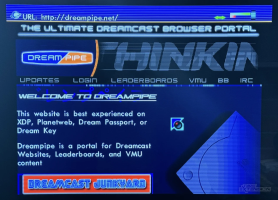
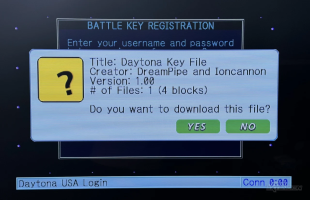
Resources such as DreamPipe allow you to make the most of your Dreamcast's online powers (left). Getting online with Daytona USA 2001 requires a special key, a process which has been replicated by modern-day fans, years after the official site closed(right)
Some of the big hitters with online multiplayer include Daytona USA 2001, ChuChu Rocket, Alien Front Online, NBA 2k2, NFL 2K2, Quake III Arena and Worms World Party. However, there are many other games which have online leaderboards and other elements.
With the base setup, you'll find that almost all of the games allow you to get online without any further configuration, and even in cases where you need to jump through hoops, the community behind this has made things as seamless as possible.
For example, Daytona USA 2001's online mode requires a special key file, which, back in the day, would be downloaded from the official site to your VMU via the console's web browser. That site is now defunct, but community replacement DreamPipe recreates this process, allowing you to get online with an official, unhacked copy of the game.
We also noticed on some games, such as Alien Front Online, that the connection could be quite spotty. It's a given that, with a community-made service, you're not going to get the most reliable connection. Even so, most of the games we played ran without issue – and because you're not limited by the speed of a dial-up connection, almost all of the games run better than they did back in the early 2000s.
The Future Of Dreamcast Online
What's really exciting is that there are still many other Dreamcast games with online support that aren't available on this service yet.
Games like Bomberman Online, Capcom vs. SNK 2: Millionaire Fighting 2001, Heavy Metal Geomatrix, Marvel vs. Capcom 2, Outtrigger, Power Stone 2 and Street Fighter III: 3rd Strike are all considered to be "WIP" at present, so expect to see them revived at some point in the future.
Beyond that, there are other notable online games such as Sega Rally 2, Power Smash Tennis / Virtua Tennis and Unreal Tournament which could potentially be resurrected soon, if the community is able to do so.
DreamPi: The Verdict
Is it worth the effort, though? Given that online gaming has come on leaps and bounds since the days of the Dreamcast, it's hard not to see all of this functionality as rather crude. However, there's a definite charm to seeing how this kind of connectivity was handled in the very early days of online play, and there's no doubt whatsoever that titles such as Daytona USA 2001, ChuChu Rocket and Sega Tetris absolutely stand up to scrutiny today.
If you're a fan of the system and want to get the most out of it, then the low cost of entry (and the ease of setup) make this project an easy recommendation, in all honesty. Sure, online play may have moved on dramatically since the early 2000s, but the Dreamcast still has some of the best games of its era – and seeing them back online again after all this time is truly a heartwarming experience. The best bit is that the catalogue of supported games is only going to grow over time.