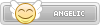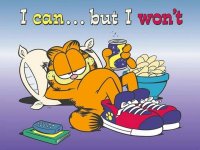- Joined
- Jan 25, 2024
- Messages
- 2,966
- Points
- 38
- Age
- 38
- Location
- USA
- Website
- gameparadise.org
- Credits
- 54,449
People keep making threads about SD2Vita issues and a lot of them boil down to simple configuration problems. I've been helping individually in threads as they're posted but I'm hoping this might cut down on some of them.
Feel free to reply here or shoot me a PM if you have any questions or something doesn't work.
SD2VITA/PSVSD Configuration Guide
This guide assumes you already have henkaku installed and understand how to use VitaShell to connect to PC using USB or FTP
Getting Started Fresh
This guide assumes you already have henkaku installed and understand how to use VitaShell to connect to PC using USB or FTP
Getting Started Fresh
- Download zzblank.img. Use an imaging program to write it to your microSD using a PC. Remove and reinsert the card. Format it to exFAT, default allocation size, no volume label.
- Download StorageMgr, the skprx and txt files are all that's needed. GameSD has a lot of issues on 3.65+ it seems and almost every problem has been solved by switching to StorageMgr.
- Open VitaShell.
- Navigate to ux0:tai and use square to mark all files. Press triangle and select copy.
- Navigate to ur0:tai. If the folder does not exist, create it. Press triangle and select paste. Overwrite files if asked. Everything from ux0:tai should now also be in ur0:tai.
- Press select. Using either FTP or USB copy storagemgr.skprx and storage_config.txt to ur0:tai.
- You can do the rest of the steps via PC or in VitaShell. Open config.txt in ur0:tai. Change any lines in *KERNEL and *main that say ux0:tai/<plugin>.skprx to ur0:tai/<plugin>.skprx.
- Add a line in *KERNEL that says ur0:tai/storagemgr.skprx. Save and close.
- Navigate to ux0:. Delete the tai folder completely.
Proper Configuration
- Connect to the PC with VitaShell using preferred method.
- Enable showing hidden and system files. (In any file folder in Windows, go to View, then Options, then select File and Folder options. Then follow this screenshot.
- Make a folder for ux0 on the PC and using USB or FTP, copy every thing in the ux0: directory to that folder on the PC.
- If you have anything in your uma0: folder, create a separate folder on the PC and back that up as well. From here, depending on how you would like to configure your storage and which FW you have methods will differ.
- Copy the contents of your ux0: backup folder to the SD card using your card reader. Install the SD in the SD2Vita or PSVSD.
- Navigate to ur0:tai and open storage_config.txt for editing. You will see 4 locations: MCD - The Sony memory card, INT - Internal Memory (don't mess with this, seriously), GCD - The gamecard slot, and UMA - in Vita 1000s this is the Wifi/3G modem slot and in PSTV it's the USB slot. Following this will be the mounting point assignment for those points. Default (the system, not storagemgr) is MCD as ux0, the primary location for apps and games, and UMA as extra storage for non-executable files.
- Edit this file so that MCD=uma0. For SD2Vita, edit GCD=ux0 and UMA=grw0. For PSVSD, leave GCD as grw0 and change UMA=ux0 instead. To use both, change them to suit your needs. A common configuration with both is UMA=ux0 (big card in PSVSD for main storage), GCD=uma0 (SD2Vita for ROMS/PSP/PS1, easily swappable/expandable), and MCD=grw0 (more generic expanded storage). Save and close.
- Copy the contents of your uma0: backup folder to the SD card using your card reader. Install the SD in the SD2Vita or PSVSD.
- Navigate to ur0:tai and open storage_config.txt for editing. You will see 4 locations: MCD - The Sony memory card, INT - Internal Memory (don't mess with this, seriously), GCD - The gamecard slot, and UMA - in Vita 1000s this is the Wifi/3G modem slot and in PSTV it's the USB slot. Following this will be the mounting point assignment for those locations. Default (the system, not storagemgr) is MCD as ux0, the primary location for apps and games, and UMA as extra storage for non-executable files.
- Edit the file so MCD=ux0. For SD2Vita, edit the file so GCD=uma0 and UMA=grw0. For PSVSD, UMA=uma0 and GCD=grw0. To use both, leave as is or swap grw0 and uma0.
Finalizing and Cleaning Up
- Go into Settings, Henkaku Settings, and Reload TAIhen config.txt, or preferably, reboot.
- Use VitaShell to verify the configuration was a success. Any changed locations should now show the SD card size as the maximum size on the VitaShell home screen. If you are using your SD2Vita or PSVSD as extra storage, you're done.
- If you changed your ux0 location, access your Sony card (uma0) and delete everything. Connect to the PC and copy your uma0 backup (fresh installs likely didn't have anything to back up) to the Vita. You're done.
- Go into Settings, Henkaku Settings, and Reload TAIhen config.txt, or preferably, reboot and run h-encore.
- Use VitaShell to verify the configuration was a success. Any changed locations should now show the SD card size as the maximum size on the VitaShell home screen. If you are using your SD2Vita or PSVSD as extra storage, you're done.
- If you changed your ux0 location, access your Sony card (uma0) which should look identical to your SD card at the moment. Leave most of the folders alone. If you have a pkgi or nonpdrm folder for example, those can be deleted. Removing Vita system folders is pointless as they will just be recreated if you ever do a full reboot.
- Navigate to uma0:addcont/ and delete any files and subfolders. Navigate to uma0
atch/ and delete any files and subfolders. Navigate to uma0:app/ and delete any files and subfolders EXCEPT: PCSG90096 (h-encore/Bitter Smile) and VITASHELL. Navigate to uma0:appmeta/ and delete any folders EXCEPT: PCSG90096 and VITASHELL. If you remove uma0:app/PCSG90096 and your Vita ever restarts, you will have to reinstall h-encore with QCMA.
- If you made a uma0: backup (people fixing issues usually), copy it to uma0: using FTP or USB. You're done.
BONUS: To use uma0 for Adrenaline PSP and PS1:
- Open Adrenaline.
- Hold the PS Button until the Vita Settings Menu opens. At the top select the "Settings" button next to "Adrenaline".
- In the Adrenaline Menu, press "R" twice to navigate to settings.
- Change "Memory Card Location:" to "uma0
spemu".
- If you use pkgj, navigate to ux0
kgi using VitaShell or FTP/USB and open config.txt.
- Change the line that says "install_psp_psx_location ux0:" to "install_psp_psx_location uma0:". Save and close.
Feel free to reply here or shoot me a PM if you have any questions or something doesn't work.