

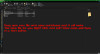
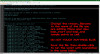
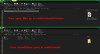
This tutorial will cover how to edit and change the existing audio in the game.
View Example
*Please note that this tutorial assumes you have knowledge of Nintendo Switch game modding, and is not a tutorial explaining how to mod your Switch*
****Join the Modern Paper Mario Modding Discord for More Help****
Tools Needed
- NWPlayer123's Opus Audio Tool + Python Script - for converting .wav files into .opus files, and editing the loop points of sound.bfsar- Tenacity or any other audio editing program of your choice (this guide uses Tenacity)
- sound.bfsar from your game dump in romfs/sound
Optional: VGMStream to decode existing .opus files and convert them to .wav. (Drag n Drop an .opus file onto vgmstream-cli.exe and it will create a .wav file for you. Useful to test what it is your going to replace.)
Before You Begin
Before getting started, first decide on what song you want to replace. All sound files are located in the romfs/sound/stream folder. The song names are all named in a way to make it easier for the game to refer to them, so the specific song you may want to change may take some time (Glitzville is BGM_FLD_Town_S3_opus) for example. Find the one you want to edit, and copy the filename and place it somewhere like notepad for easy reference.Editing your sound file with Tenacity
Whatever sound file you plan on importing is, the first thing you need to do is convert it into a .wav file with a sample rate of 48000hz if it is not that already. To do so, in Tenacity open your sound file. In the bottom left, there is a Project Rate (Hz) section. Click the drop down and change it to 48000. Once you are done, click File > Export > Export as Wav. Change the name to the same exact name as the file you are replacing. Keep the signed 16bit PCM selection and press okay, and press okay if the metadata window pops up. Now your .wav file is ready to convert to .opus.Converting Your .wav File Into An .opus File
Extract the NWPlayer123's Opus Audio Tools.zip into a new folder. Take your newly created .wav file, and drag it on top of opus-switch.exe. It will automatically convert the .wav into an .opus file of the same name for you.Changing The Loop Points In Sound.bfsar
Make a copy of sound.bfsar from your game dump in romfs/sound, and copy it to the folder you extracted the opus tools. Now, right-click and open bfsar_loop_points.py in a text editor. Inside, change the filename inside the quotes to the filename of the file you are replacing (so it'd look like "BGM_FLD_Town_S3" for example.). Change the loop_start sample to your new starting sample point, and the loop_end sample to your new ending sample point. DO NOT CHANGE ANYTHING ELSE IN THE FILE. (If you need help on creating loop points, watch this video on how to loop audio in audacity. When you find your loop, on the bottom of your editor you can right click the time format, and change it to samples, and these are your sample points. Works the same in tenacity.)Now save the file, and this time double-click on bfsar_loop_points.py to run the script. It will be done extremely quickly, and you should see the sound.bfsar file modified.
Putting It All Together
Once you have done everything, you can now place the sound.bfsar file inside your mod folder in romfs/sound, and you can place your newly created opus file (BGM_FLD_Town_S3_opus.opus for example) inside romfs/sound/stream. If everything was done correctly, you should hear your audio play and loop correctly.Frequently Asked Questions
Q. My audio is silentA. Make sure that you changed your sample rate to 48000hz in Tenacity before exporting the .wav. On export, make sure you encode the file as Signed 16-bit PCM encoding.
Q. I don't understand how to make loop points
A. Watch This Video on finding loops in audio. After finding your loop, change the timing format on the bottom of your editor to samples. These are your starting and ending loop point sample values.
Q. How do I find out what audio belongs where?
A. As of the time of writing, there isn't any documentation on what audio belongs to what area. You can decode the audio files with VGMStream and play them in a media player to test them and see what they are.

