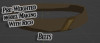
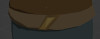


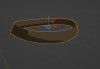
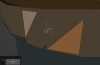
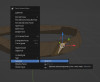
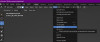
With Pre-Existing Weights
Making a Belt for Link (In Blender)
With Pre-Existing Weights
First open Links base model in blender hide everything except his underwear and legs e.g.

Seperate with P (by Selection)
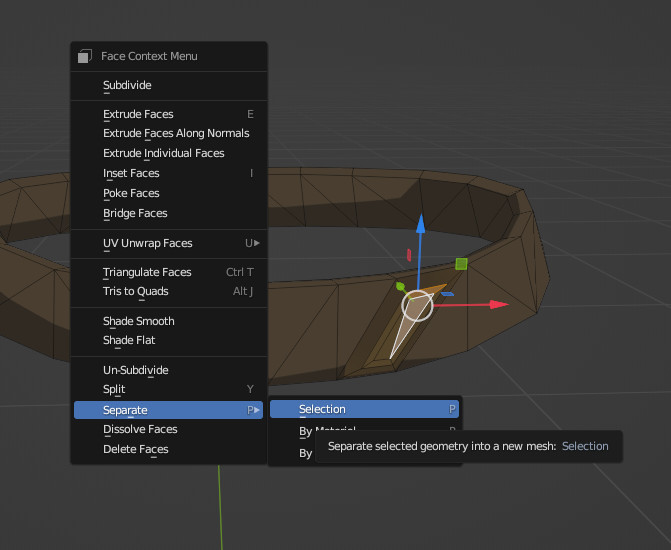
then select the new model
in edit mode click the [Face] tab at the top of the viewport
then select [Solidify Faces]
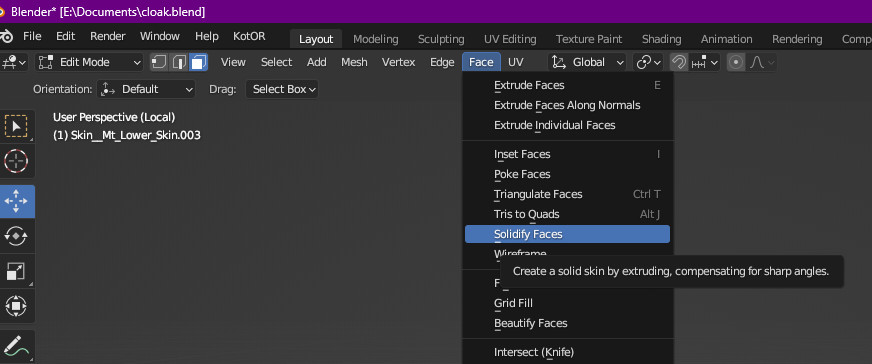
you will get this
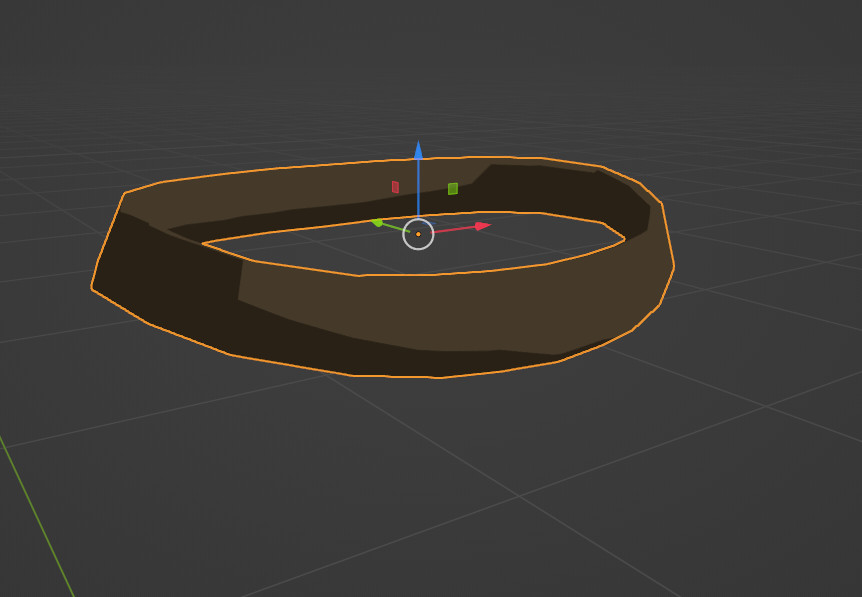
this is a perfectly weighted belt with no accessories you can further edit it in [Edit Mode]
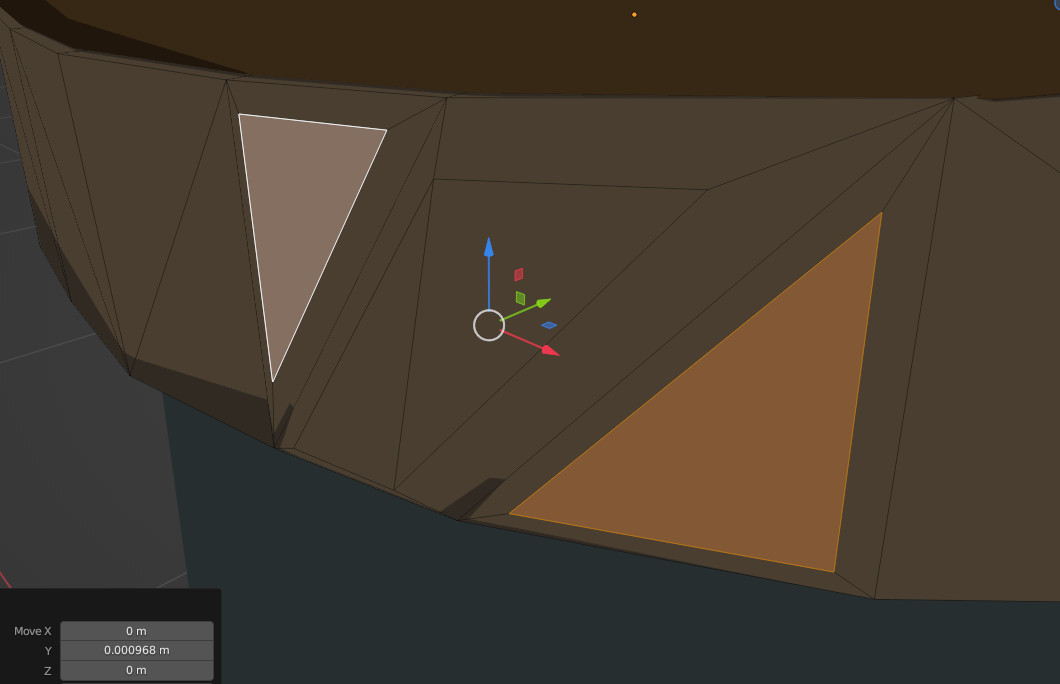
Giving it all sorts of little details

I edited a couple vertices and Inset faces with on the keyboard then re Uv mapped it to be golden
but you can do anything from this point on
and remember you can do this for all sorts of things with some slight sculpting you can make (T-Shirts, Long Sleeves, Belts, Arm Guards, Armor, Boots, Pants, Gloves(this one is harder lol), masks e.t.c) honestly anything then use one of the other tutorials on here to make your new Belt or what ever you made a reality in Totk
Here are some useful Blender Tips:
Rico's Tips for Blender #1 Edit mode:
1) L selects parts of mesh
2) Shift+D dupes selected area
3) P seperates it into it own model
4) Fill in gaps by selecting edges and hitting F (makes a new face)
5) Delete (deletes selected selection)
6) (Period) . views only what you are selected on
7) Holding Shift allows you to multi select models
8) S allows you to Scale your object or selection
9) Shift + N flippes normals of selection
10) H hides selected selection
(This is my submission for the Triforce Jam - Wisdom)

